Prerequisites
To follow this section, you must have created an account.Creating an Organization
When Signing Up
When you sign up for Qovery, you will be asked to create your first organization and project. You will need to:- Sign in through your Git provider (GitHub, GitLab, or Bitbucket)
- Create your first organization and project
- Select a plan: Free, Team, or Enterprise
After Signing Up
You can create multiple organizations to separate concerns. To create a new organization:1
Access Organization Menu
Click on your profile icon button on the left navbar
2
Create New Organization
Click the 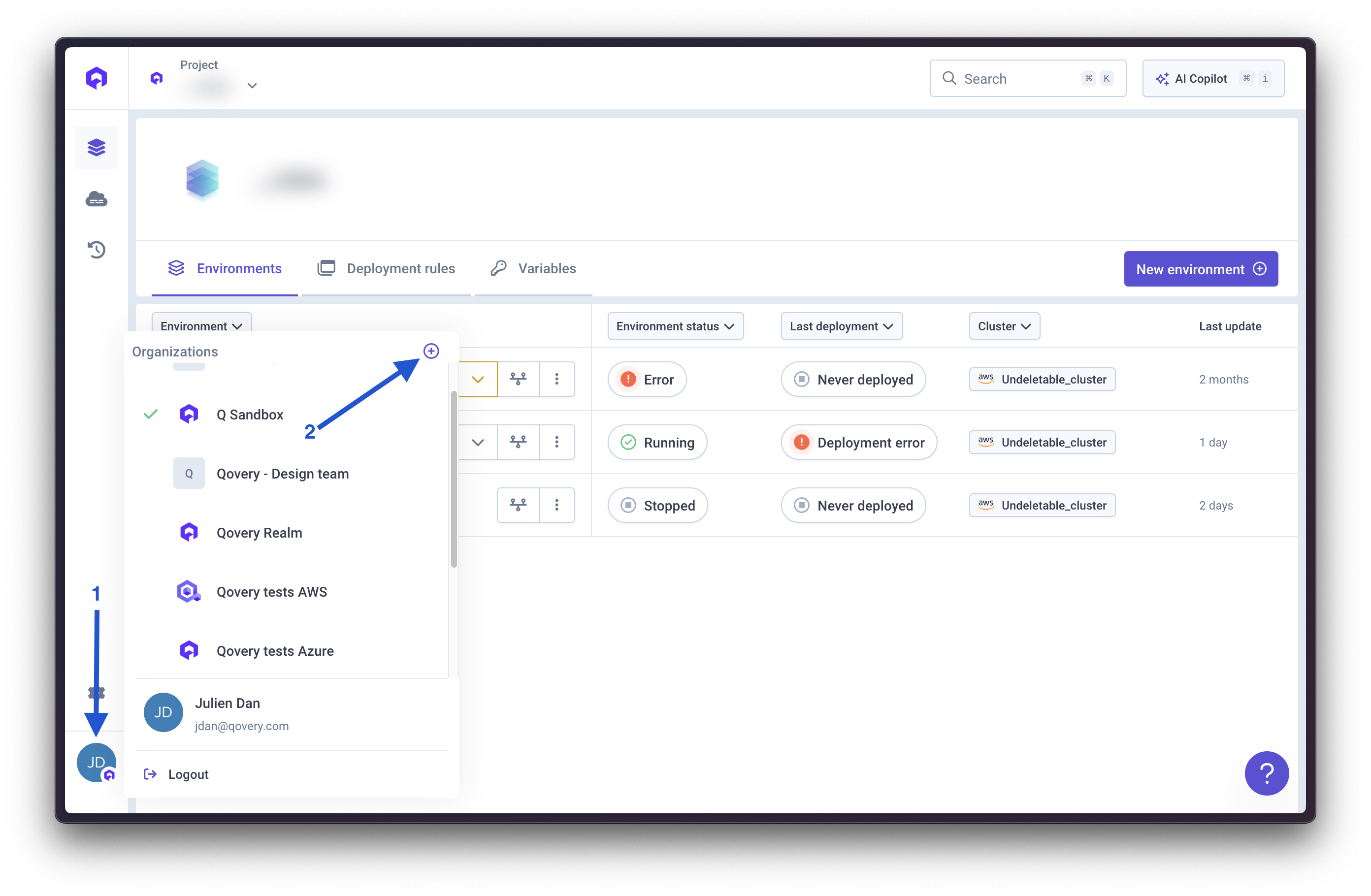
+ button in the top right corner of the dropdown menu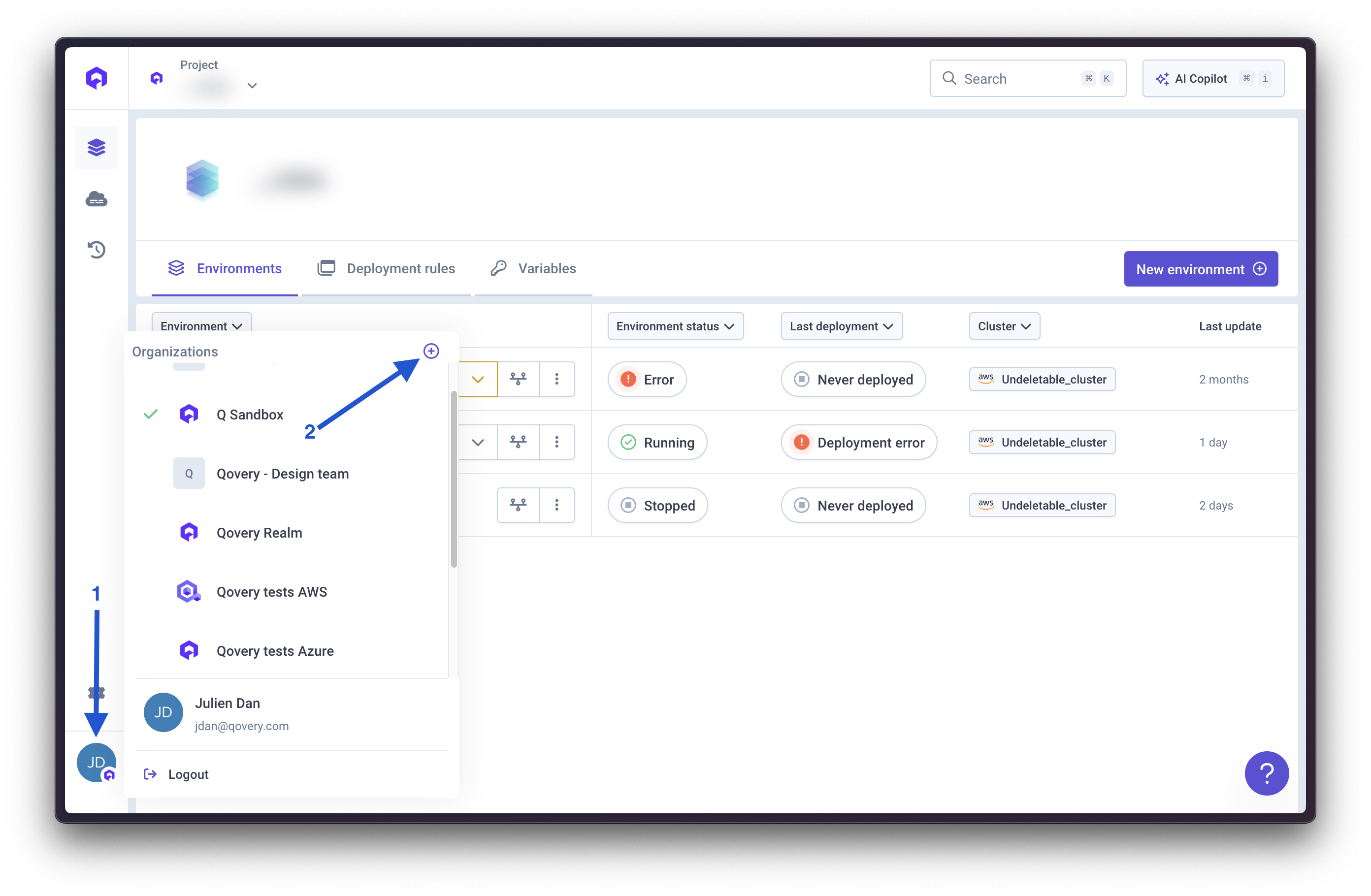
3
Configure Organization
Fill in the required information and select your plan
Change an Organization
If you have access to multiple organizations, you can switch between them:- Locate the organization dropdown in the bottom left of the navbar
- Click on the dropdown to see all available organizations
- Select the organization you want to switch to
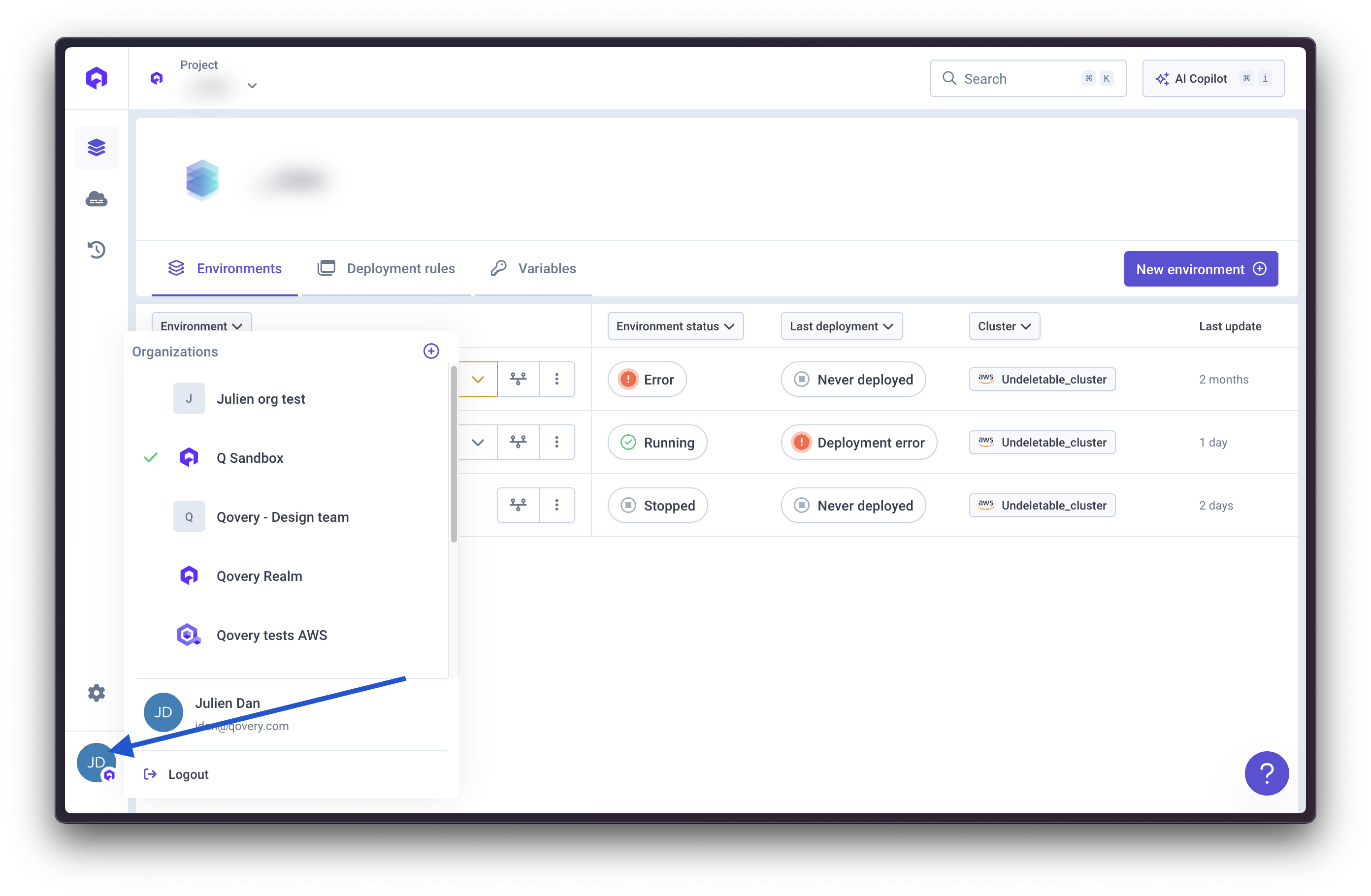
Delete an Organization
To delete an organization:- Navigate to Organization Settings
- Scroll to the “Danger Zone” section
- Click “Delete Organization”
- Confirm the deletion by typing the organization name
Billing
Manage your organization’s billing and subscription:- View Invoices: Access all past and current invoices
- Payment Methods: Add or update credit cards and payment details
- Subscription: Upgrade or downgrade your plan
- Usage: Monitor resource usage and costs
Organization Admin Settings
Accessing Settings
Click the Wheel button (⚙️) on the left navigation bar to access organization settings.
General Information
Configure basic organization details:- Company name: Your organization’s official name
- Description: Brief description of your organization
- Website: Your company website URL
- Admin contact emails: Enter one or multiple email addresses separated by commas
Admin contact emails are used for communications about infrastructure outages, maintenance updates, and weekly and monthly usage reports.
Other Settings
API Token
Generate and manage API tokens for programmatic access
Cloud Credentials
Connect your cloud provider accounts (AWS, GCP, Azure, Scaleway)
Container Registry
Configure access to your container registries
Git Repository Access
Manage Git provider integrations and repository access
Helm Repository
Add and configure Helm chart repositories
Labels & Annotations
Define custom labels and annotations for your resources
Members & RBAC
Manage team members and role-based access control

