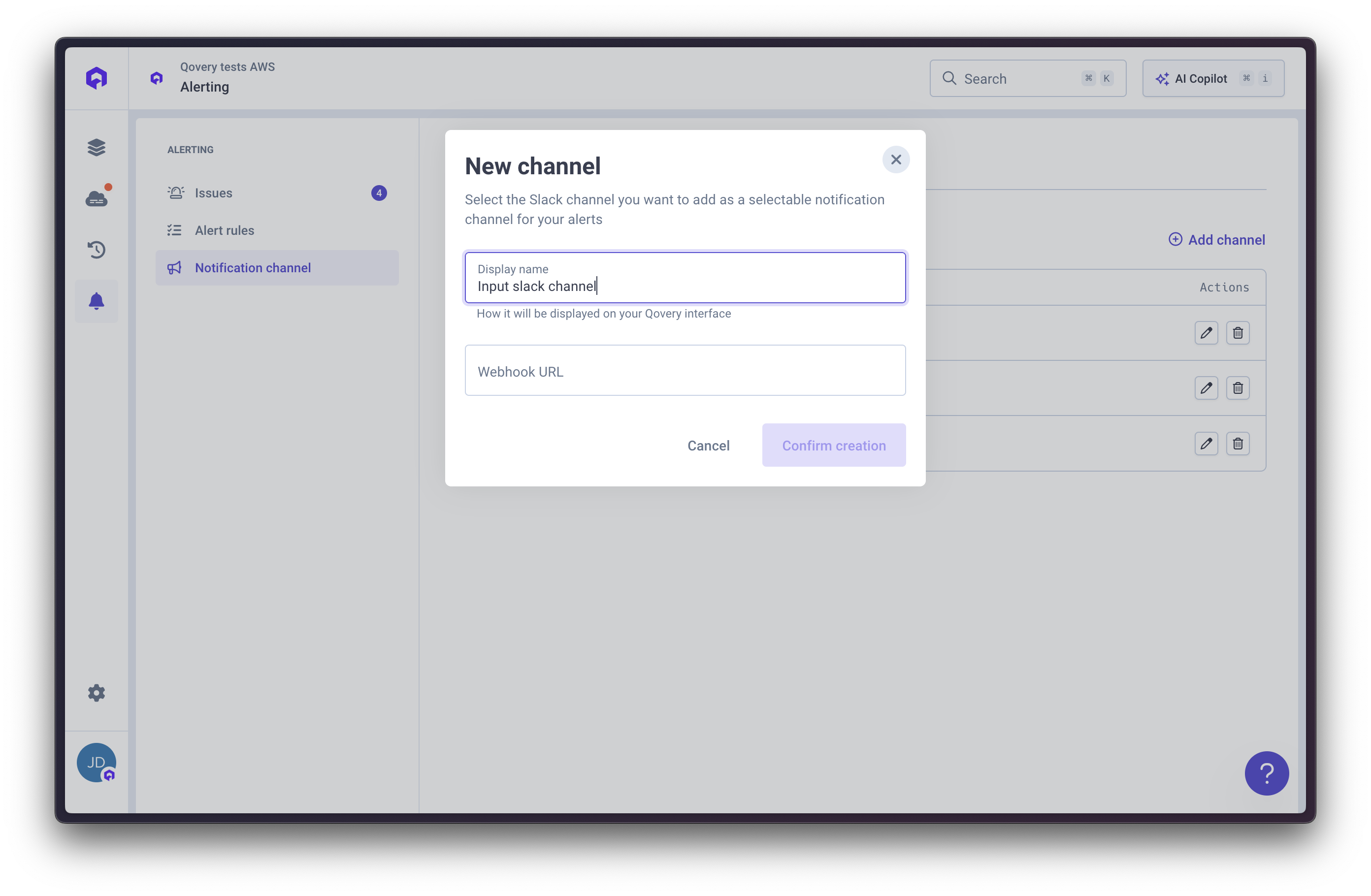Overview
The Slack integration enables automatic team notifications for two use cases:- Deployment notifications: Get notified whenever changes occur within your applications (deployments, failures, etc.)
- Alerting notifications: Receive real-time alerts when your services trigger monitoring conditions (CPU, memory, errors, latency, etc.)
Choose your use case below. Steps 1 and 2 are common for both integrations.
Step 3 differs depending on your needs.
Step 1: Create a Slack App
Navigate to the Slack app creation page and build a new application from scratch. The app should be named “Qovery” and connected to the desired workspace.

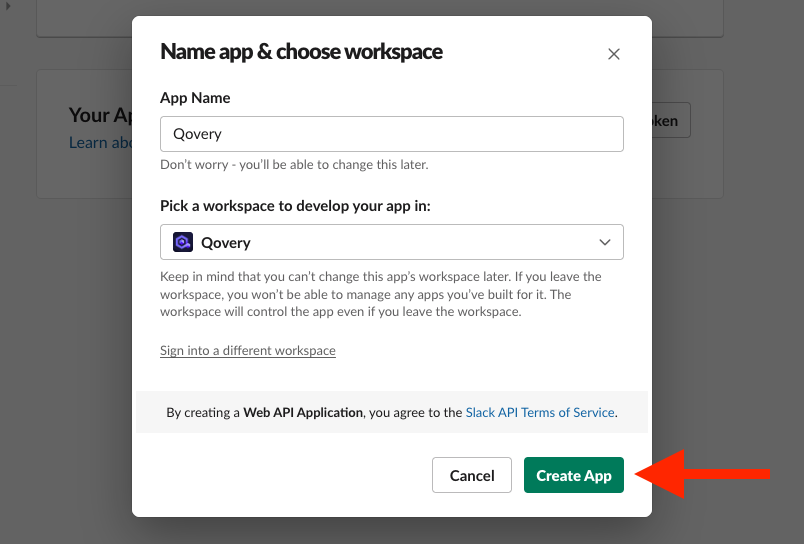
You can customize your Slack app with an optional logo available from
Qovery’s public resources
repository.
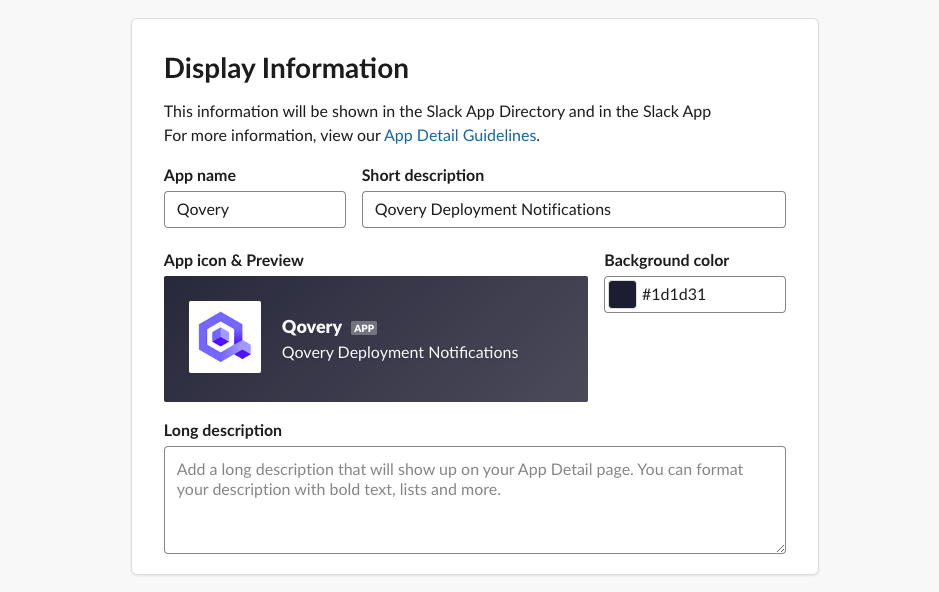
Step 2: Configure Incoming Webhooks
Activate the Incoming Webhooks feature within your app, then add a new webhook to your workspace. Select the target notification channel and copy the generated webhook URL.
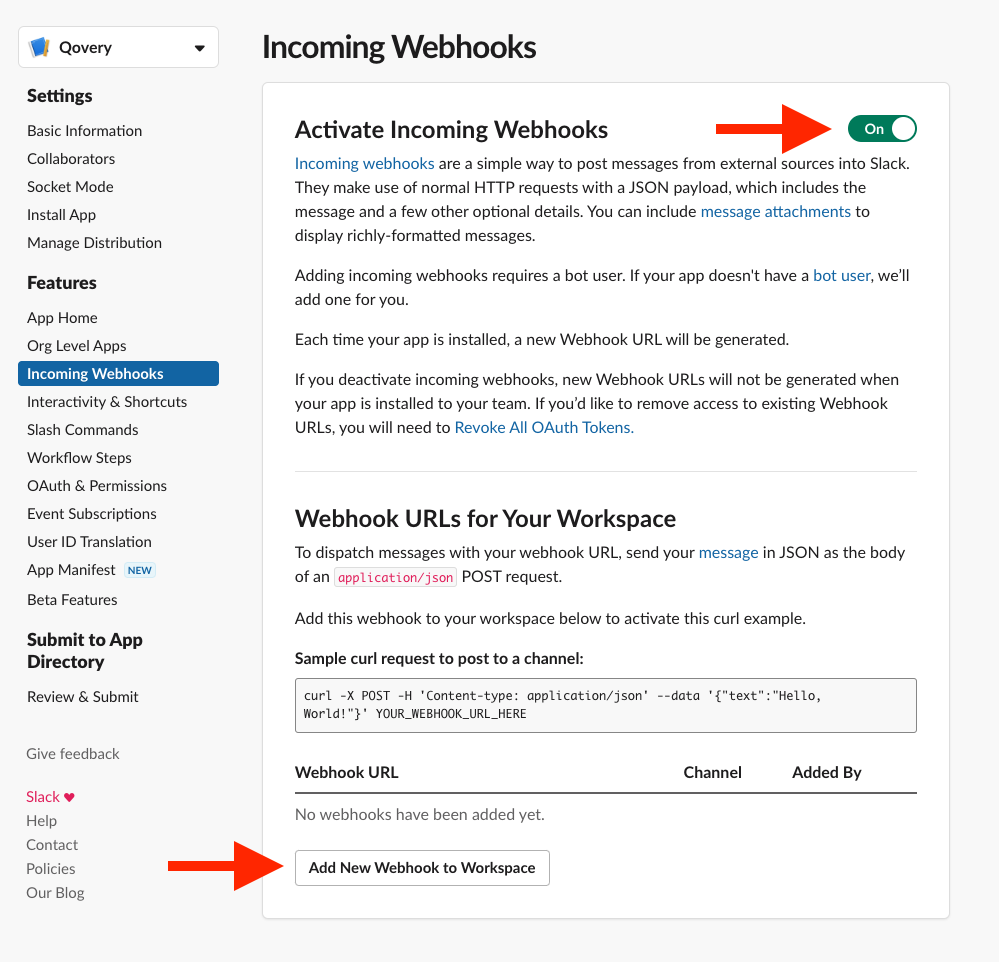

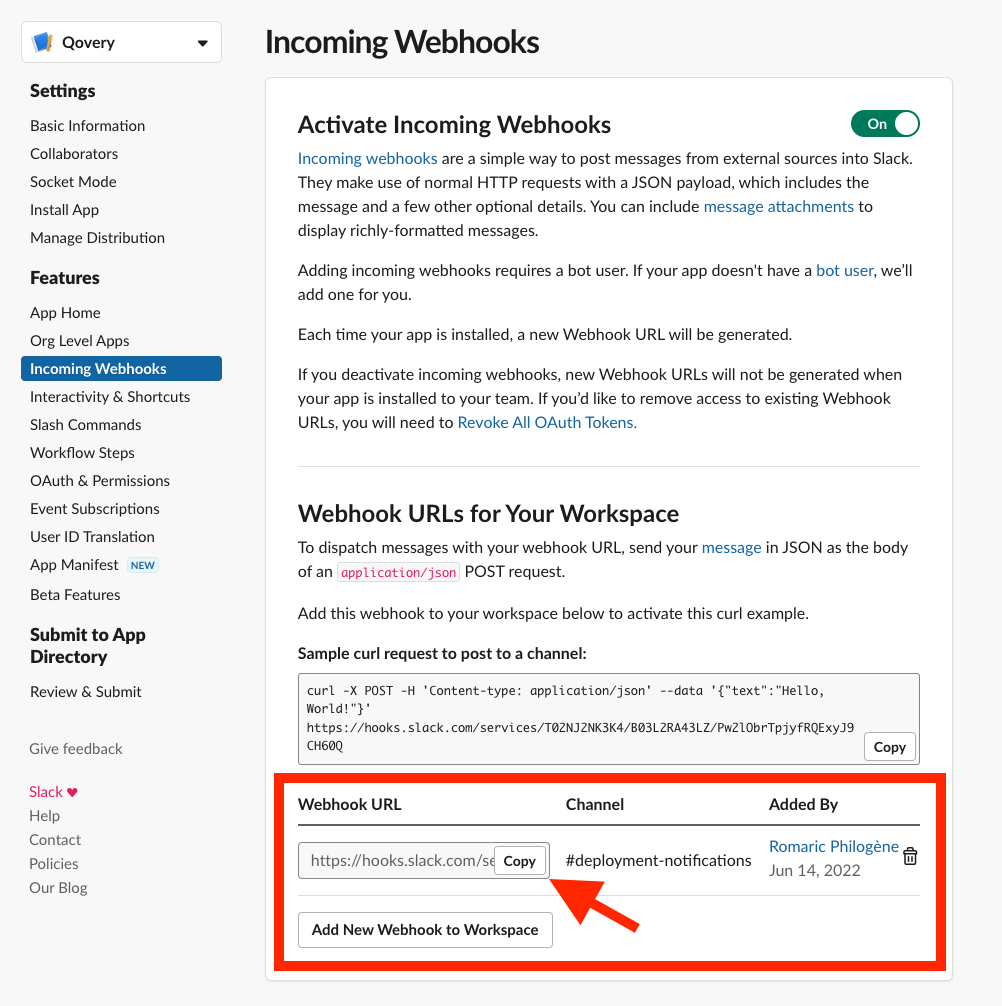
Step 3: Configure Slack in Qovery
Choose your use case:- Deployment Notifications
- Alerting Notifications
Configure Qovery Webhook
Reference the webhook documentation to establish the connection within Qovery, using the copied Slack webhook URL as the endpoint.Multiple webhooks can target different channels. Specific events can be filtered (e.g.,
"events": ["DEPLOYMENT_FAILURE"]). Webhooks are manageable and deletable anytime.