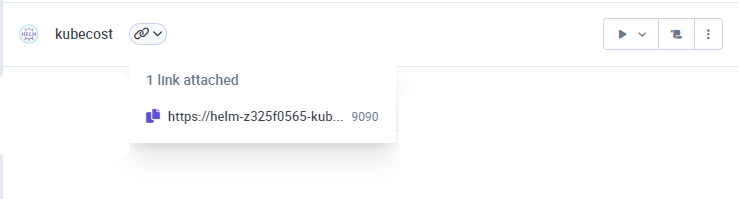Prerequisites: You need a functioning Qovery cluster before starting this tutorial.
This tutorial takes approximately 3 minutes to complete.
Step 1. Add the Kubecost Helm Repository
Add the Kubecost Helm repository in Qovery:- Go to your Organization settings
- Select Helm Repositories
- Click Add Repository
- Enter the repository details:
- Name: Kubecost
- Repository URL:
https://kubecost.github.io/cost-analyzer/
- Click Create
Step 2. Deploy the Kubecost Helm Chart
Create a new Helm service in your environment:- Navigate to your Environment
- Click Create → Helm
-
Configure the Helm service:
- Service name: kubecost
- Source: Kubecost (the repository you just added)
- Chart name:
cost-analyzer - Chart version:
1.108.0 - Allow cluster-wide resources: Enable
-
(Optional) If you have a Kubecost token:
- Create an environment variable named
KUBECOST_TOKEN - Set it as Secret
- Enter your token value
- Create an environment variable named
-
If using a token, add this in the Values override section:
- Click Create and wait for the deployment to complete
Step 3. Expose Kubecost
To access the Kubecost interface, you need to expose it publicly:- Once deployed, check the Deployment logs to find the service name
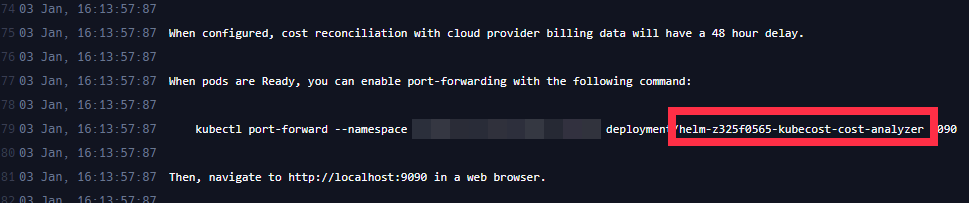
helm-z325f0565-kubecost-cost-analyzer
- Go to your Helm service Settings → Port
- Click Add Port
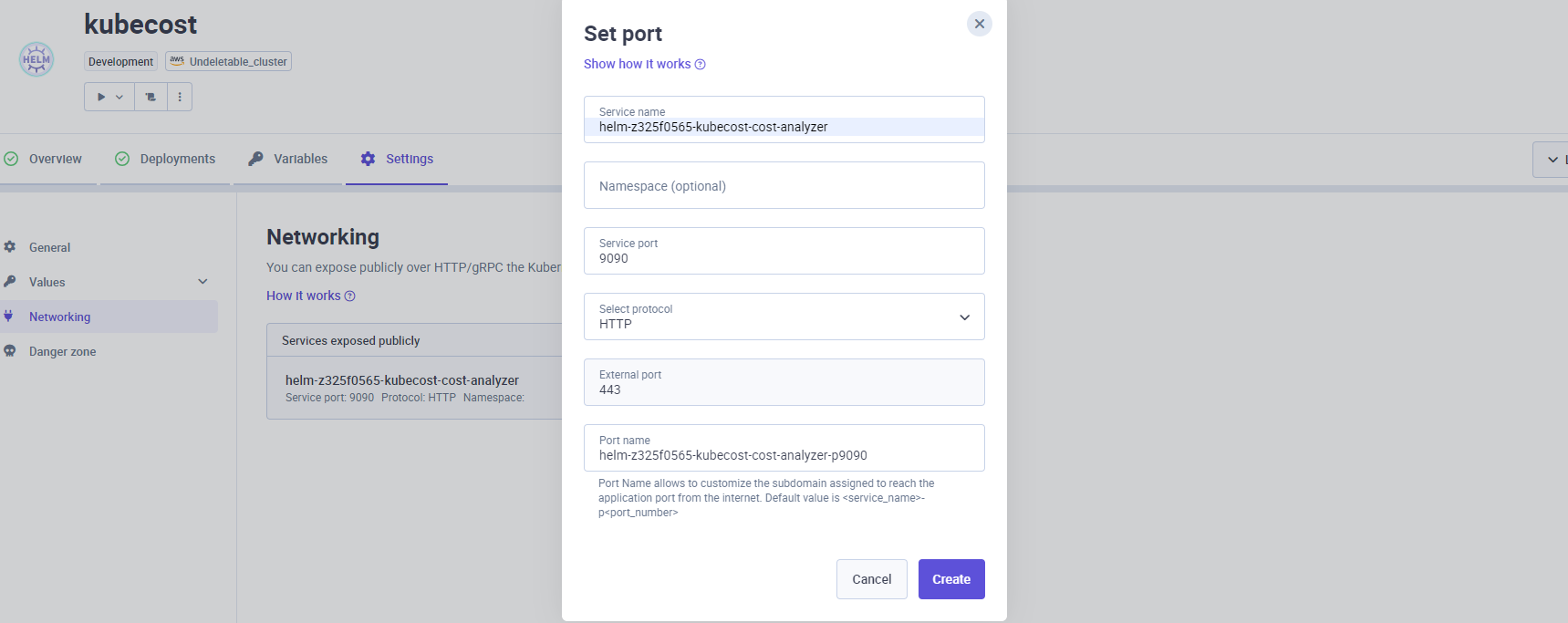
-
Configure the port:
- Service name: The service name from step 1 (e.g.,
helm-z325f0565-kubecost-cost-analyzer) - Service port:
9090 - Protocol:
HTTP - Publicly exposed: Enable
- Service name: The service name from step 1 (e.g.,
- Click Create
- After redeployment, you’ll see a public link to access Kubecost