Overview
Service Advanced Settings allow you to fine-tune infrastructure and deployment parameters for your Qovery services. These settings provide granular control over build processes, networking, security, and resource allocation without requiring direct Kubernetes configuration.Advanced settings are available for Applications, Containers, Cronjobs, Jobs, and Helm charts.
Accessing Advanced Settings
1
Navigate to Service
Open your service (Application, Container, Cronjob, Job, or Helm) in Qovery Console
2
Open Settings
Click on the Settings tab
3
Access Advanced Settings
Scroll to the Advanced Settings section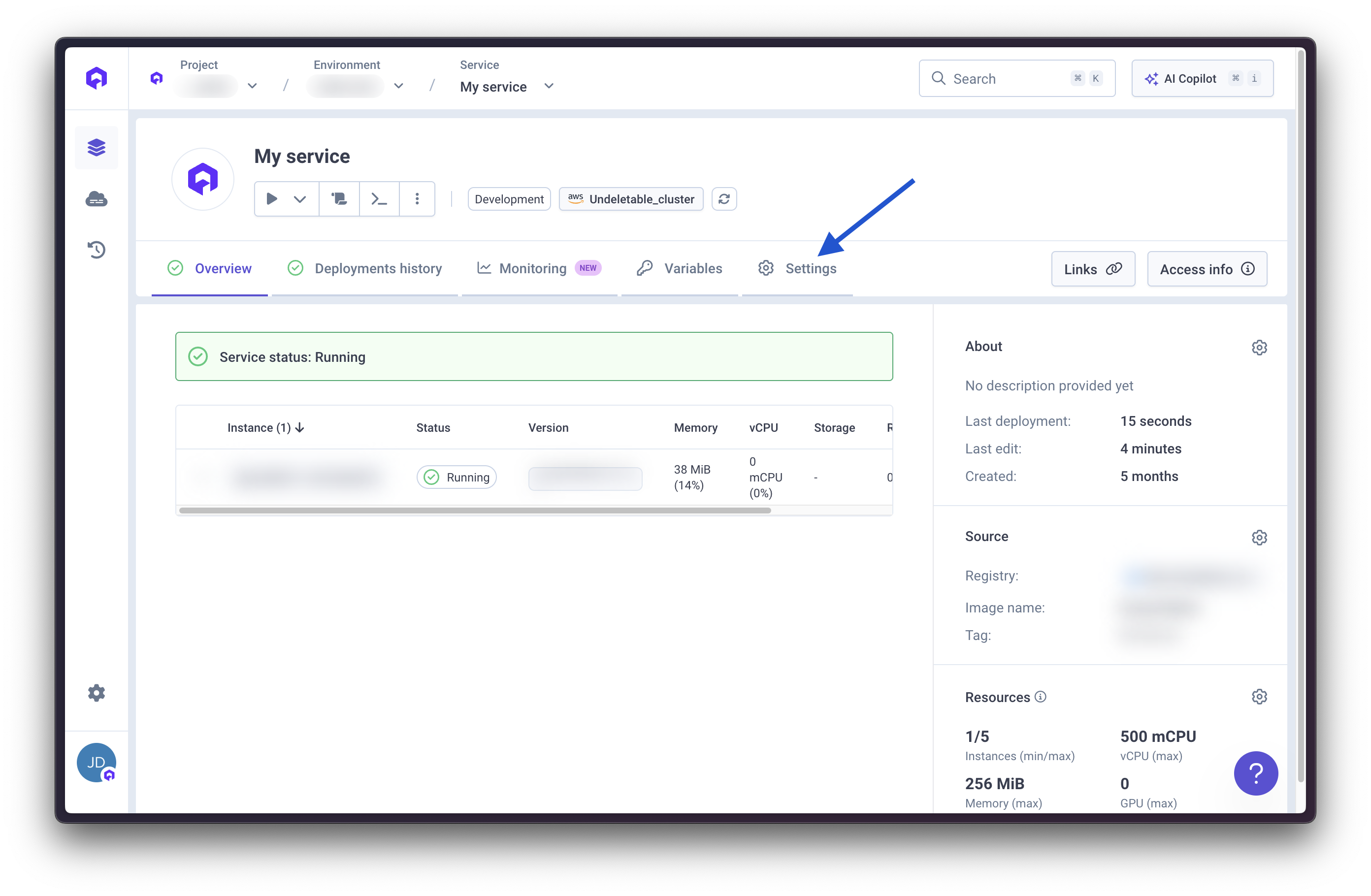
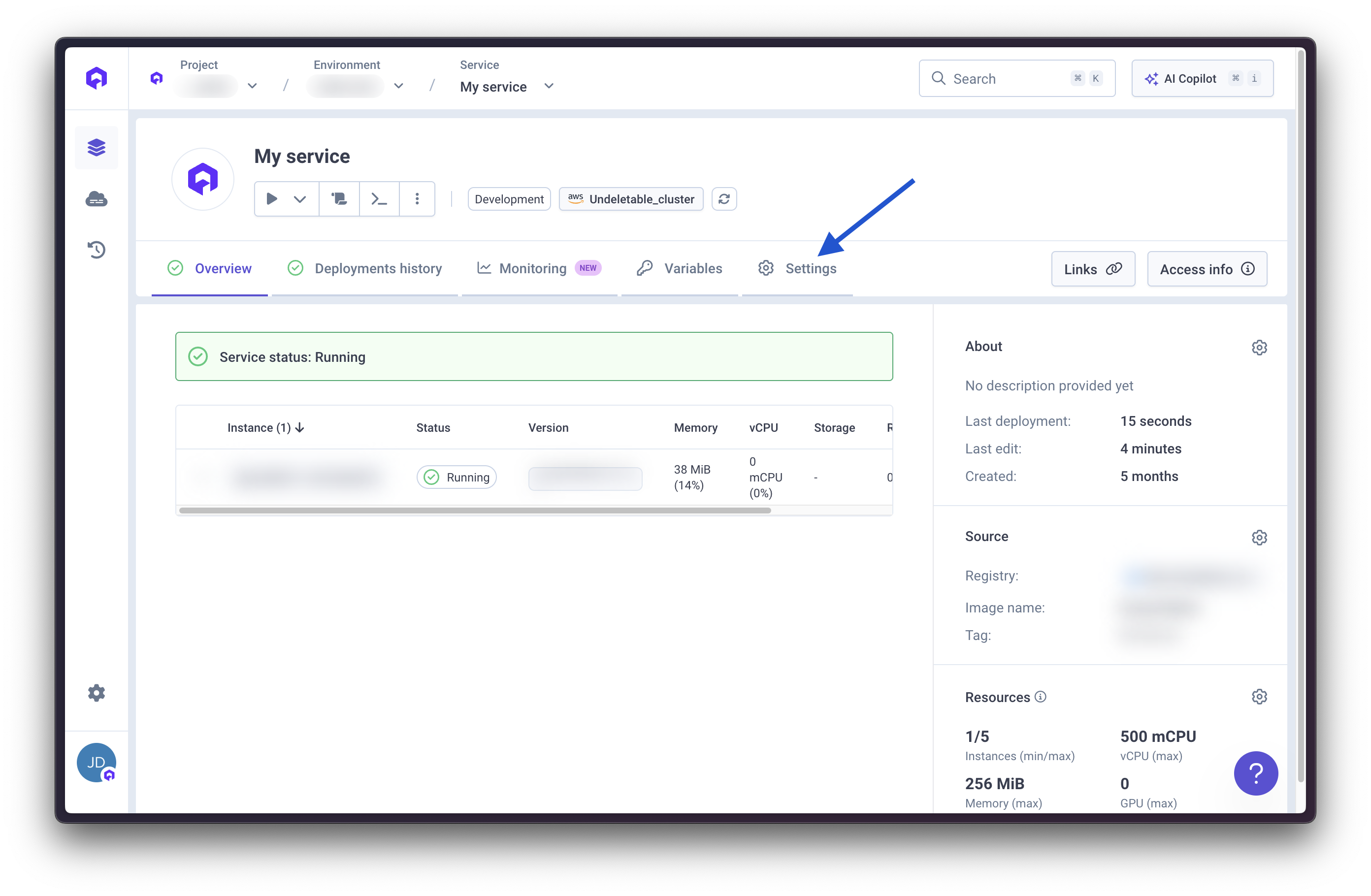
4
Configure Settings
Click on a setting to modify its value. You can toggle to show only overridden settings.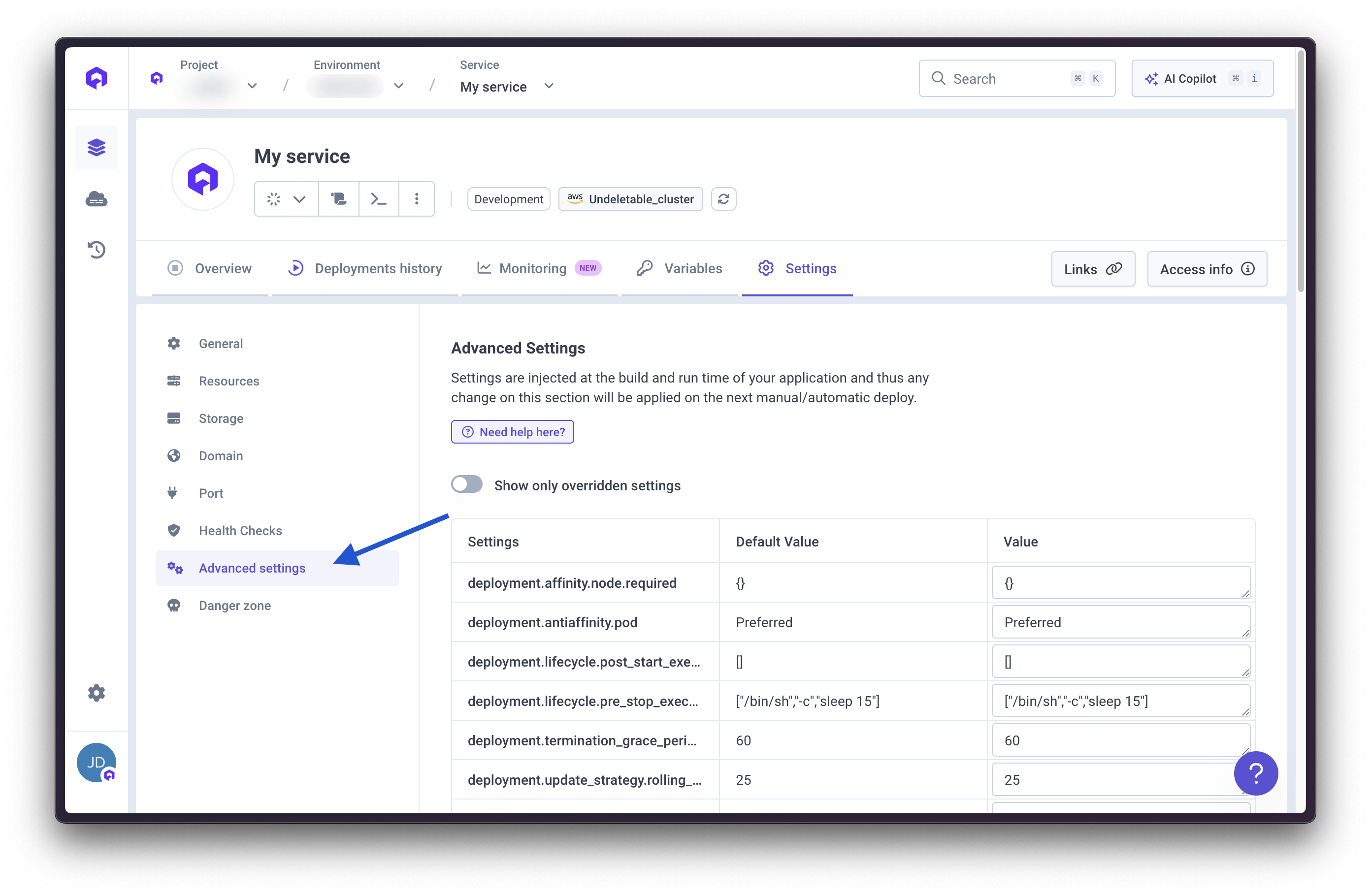
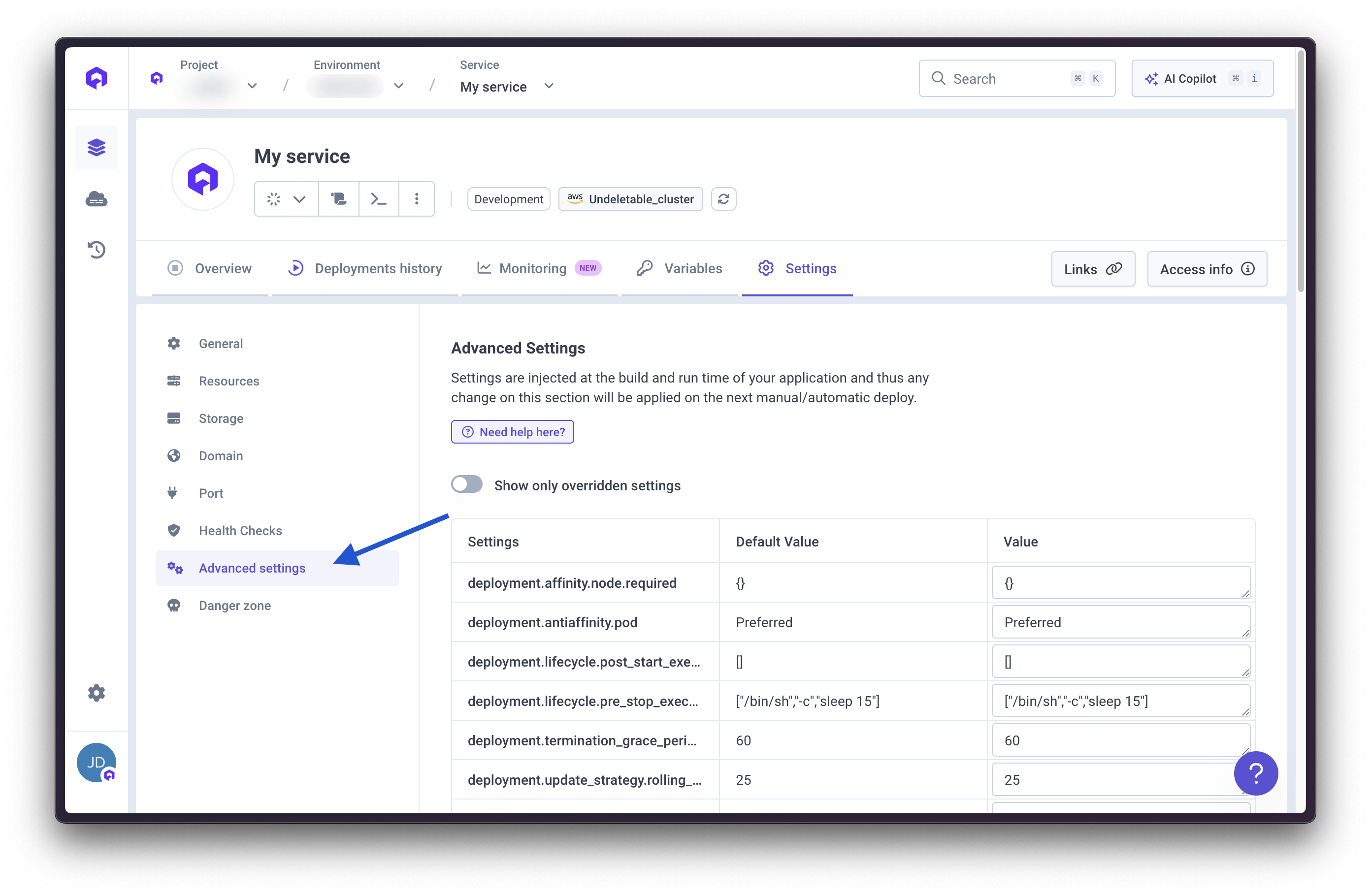
Build Settings
build.timeout_max_sec
Application Cronjob Job Type:integer
Description: Allows you to specify an interval, in seconds, after which the application build times out.
Default Value: 1800
build.cpu_max_in_milli
Application Cronjob Job Type:integer
Description: Allows you to specify the maximum CPU allocation for the build process in millicores (1000m = 1 vCPU).
Default Value: 4000
build.ram_max_in_gib
Application Cronjob Job Type:integer
Description: Allows you to specify the maximum RAM allocation for the build process in gibibytes.
Default Value: 8
build.ephemeral_storage_in_gib
Application Cronjob Job Type:integer
Description: Allows you to specify the ephemeral storage allocation for the build process in gibibytes.
Default Value: null
build.disable_buildkit_cache
Application Cronjob Job Type:boolean
Description: Allows you to disable BuildKit registry cache (--cache-from and --cache-to flags) during Docker builds.
Default Value: false
Use Case: Enable this setting when your build tool (such as Turbo, Bazel, or Nx) has its own caching mechanism. In these cases, BuildKit’s registry cache import/export operations add overhead without benefit, as the application-level cache is more effective. Disabling BuildKit cache can significantly reduce build times for projects using these tools.
Deployment Settings
deployment.termination_grace_period_seconds
Application Container Cronjob Job Type:integer
Description: Allows you to specify the time in seconds that Kubernetes waits for a pod to gracefully shut down before forcefully terminating it.
Default Value: 60
deployment.affinity.node.required
Application Container Cronjob Job Type:Map<String, String>
Description: Allows you to define Kubernetes node affinity requirements to control pod placement on specific nodes based on labels.
Use Case: Use this to ensure your services run on nodes with specific characteristics (e.g., SSD storage, specific instance types).
Default Value: {}
deployment.antiaffinity.pod
Application Container Type:string
Description: Allows you to define pod anti-affinity to control how pods are distributed across nodes. Options are Preferred or Required.
Use Case: Use Required to ensure pods are never scheduled on the same node (hard requirement), or Preferred for a soft preference that can be overridden if necessary.
Default Value: Preferred
deployment.update_strategy.type
Application Container Type:string
Description: Allows you to specify the deployment update strategy type. Options are RollingUpdate or Recreate.
Use Case: RollingUpdate ensures zero-downtime deployments by gradually replacing pods. Recreate terminates all pods before creating new ones.
Default Value: RollingUpdate
deployment.update_strategy.rolling_update.max_unavailable_percent
Application Container Type:integer
Description: Allows you to specify the maximum percentage of pods that can be unavailable during a rolling update.
Use Case: Lower values ensure more availability during updates but slower rollout speed. Higher values speed up deployments but reduce availability.
Default Value: 25
deployment.update_strategy.rolling_update.max_surge_percent
Application Container Type:integer
Description: Allows you to specify the maximum percentage of pods that can be created above the desired number during a rolling update.
Use Case: Higher values speed up deployments by creating more new pods at once, but require more cluster resources.
Default Value: 25
deployment.lifecycle.post_start_exec_command
Application Container Type:string
Description: Allows you to specify a command to execute immediately after a container starts.
Use Case: Use this for initialization tasks that must run after the container starts but before it receives traffic.
Default Value: ""
Example:
deployment.lifecycle.pre_stop_exec_command
Application Container Type:string
Description: Allows you to specify a command to execute before a container is terminated.
Use Case: Use this for graceful shutdown procedures, such as finishing in-flight requests or closing connections cleanly.
Default Value: ["/bin/sh", "-c", "sleep 15"]
Example:
Network Settings
network.ingress.enable_cors
Application Container Helm Type:boolean
Description: Allows you to enable Cross-Origin Resource Sharing (CORS) for your service.
Default Value: false
network.ingress.cors_allow_origin
Application Container Helm Type:string
Description: Allows you to specify the allowed origins for CORS requests. Use * to allow all origins or specify specific domains.
Default Value: *
network.ingress.cors_allow_methods
Application Container Helm Type:string
Description: Allows you to specify the HTTP methods allowed for CORS requests.
Default Value: GET, PUT, POST, DELETE, PATCH, OPTIONS
network.ingress.cors_allow_headers
Application Container Helm Type:string
Description: Allows you to specify the HTTP headers allowed for CORS requests.
Default Value: DNT, Keep-Alive, User-Agent, X-Requested-With, If-Modified-Since, Cache-Control, Content-Type, Range, Authorization
network.ingress.force_ssl_redirect
Application Container Helm Type:boolean
Description: Allows you to enforce HTTPS by automatically redirecting HTTP requests to HTTPS.
Use Case: Enable this to ensure all traffic to your service uses encrypted connections.
Default Value: true
network.ingress.proxy_body_size_mb
Application Container Helm Type:integer
Description: Allows you to set, in megabytes, a maximum size for request bodies sent to your service.
Use Case: By default, users can upload files or send requests up to 100 MB. You can use this advanced setting to lower or increase this limitation.
Default Value: 100
network.ingress.proxy_buffer_size_kb
Application Container Helm Type:integer
Description: Allows you to set the size of the buffer used for reading the first part of the response received from the proxied server, in kilobytes.
Use Case: Increase this if you have large response headers.
Default Value: 4
network.ingress.proxy_connect_timeout_seconds
Application Container Helm Type:integer
Description: Allows you to set the timeout in seconds for establishing a connection with a proxied server.
Default Value: 60
network.ingress.proxy_read_timeout_seconds
Application Container Helm Type:integer
Description: Allows you to set the timeout in seconds for reading a response from the proxied server.
Use Case: Increase this for long-running requests or slow backend responses.
Default Value: 60
network.ingress.proxy_send_timeout_seconds
Application Container Helm Type:integer
Description: Allows you to set the timeout in seconds for transmitting a request to the proxied server.
Default Value: 60
network.ingress.proxy_buffering
Application Container Helm Type:string
Description: Allows you to enable or disable buffering of responses from the proxied server. Options are on or off.
Use Case: Disable buffering for streaming responses or server-sent events.
Default Value: on
network.ingress.proxy_request_buffering
Application Container Helm Type:string
Description: Allows you to enable or disable buffering of client request bodies. Options are on or off.
Use Case: Disable for streaming uploads or when handling large file uploads incrementally.
Default Value: on
network.ingress.proxy_set_headers
Application Container Helm Type:Map<String, String>
Description: Allows you to define custom headers to add to requests forwarded to your service.
Default Value: {}
network.ingress.add_headers
Application Container Helm Type:string
Description: Allows you to attach supplementary headers to outgoing responses from your service.
Use Case: Use this to inject custom HTTP headers into responses, commonly useful for security headers like X-Frame-Options, X-Content-Type-Options, Content-Security-Policy, etc.
Default Value: {}
Example:
network.ingress.whitelist_source_range
Application Container Helm Type:string
Description: Allows you to specify IP CIDR ranges allowed to access your service. Use this for IP whitelisting.
Use Case: Restrict access to your service to specific IP addresses or ranges for enhanced security.
Default Value: 0.0.0.0/0
network.ingress.denylist_source_range
Application Container Helm Type:string
Description: Allows you to specify IP CIDR ranges denied access to your service. Use this for IP blacklisting.
Default Value: null
network.ingress.basic_auth_env_var
Application Container Helm Type:string
Description: Allows you to specify the environment variable name containing Basic Auth credentials in the format username:encrypted_password. Generate encrypted password using htpasswd -nb user password.
Use Case: Add HTTP Basic Authentication to protect your service endpoints.
Default Value: null
network.ingress.enable_sticky_session
Application Container Helm Type:boolean
Description: Allows you to enable session affinity (sticky sessions) to route requests from the same client to the same pod.
Use Case: Enable this when your application maintains session state in memory rather than in a shared data store.
Default Value: false
network.ingress.keepalive_time_seconds
Application Container Helm Type:integer
Description: Allows you to set the time in seconds during which a keep-alive client connection will stay open on the server side.
Use Case: Adjust this to optimize connection reuse and reduce overhead of creating new connections.
Default Value: 3600
network.ingress.keepalive_timeout_seconds
Application Container Helm Type:integer
Description: Allows you to set the timeout in seconds during which a keep-alive client connection will remain idle before being closed.
Default Value: 60
network.ingress.send_timeout_seconds
Application Container Helm Type:integer
Description: Allows you to set the timeout in seconds for transmitting a response to the client.
Use Case: Increase this for slow clients or large response payloads.
Default Value: 60
network.ingress.grpc_send_timeout_seconds
Application Container Helm Type:integer
Description: Allows you to specify the timeout in seconds for gRPC send operations.
Default Value: 60
network.ingress.grpc_read_timeout_seconds
Application Container Helm Type:integer
Description: Allows you to specify the timeout in seconds for gRPC read operations.
Default Value: 60
network.ingress.nginx_controller_configuration_snippet
Application Container Helm Type:string
Description: Allows you to inject custom NGINX configuration snippets into the location block of the ingress controller.
Use Case: Use this for advanced NGINX customization that isn’t available through other settings.
Default Value: null
network.ingress.nginx_controller_server_snippet
Application Container Helm Type:string
Description: Allows you to inject custom NGINX configuration snippets into the server block of the ingress controller.
Use Case: Use this for server-level NGINX configuration that applies to all locations.
Default Value: null
network.ingress.nginx_limit_burst_multiplier
Application Container Helm Type:string
Description: Allows you to set the burst multiplier for NGINX rate limiting.
Use Case: Control how many requests can exceed the rate limit in short bursts.
Default Value: null
network.ingress.nginx_limit_connections
Application Container Helm Type:integer
Description: Allows you to limit the number of concurrent connections from a single IP address.
Use Case: Protect your service from connection-based attacks or excessive connection usage.
Default Value: null
network.ingress.nginx_limit_rpm
Application Container Helm Type:string
Description: Allows you to set NGINX-specific rate limiting in requests per minute.
Default Value: null
network.ingress.nginx_limit_rps
Application Container Helm Type:string
Description: Allows you to set NGINX-specific rate limiting in requests per second.
Default Value: null
network.ingress.nginx_custom_http_errors
Application Container Helm Type:string
Description: Allows you to specify custom HTTP error codes that should be intercepted and handled by NGINX.
Use Case: Define custom error pages for specific HTTP status codes.
Default Value: null
Example:
Auto-scaling (HPA)
hpa.cpu.average_utilization_percent
Application Container Type:integer
Description: Allows you to define the target CPU utilization percentage for horizontal pod autoscaling.
Use Case: Set this to scale your application based on CPU usage. Lower values trigger scaling sooner.
Default Value: 60
hpa.memory.average_utilization_percent
Application Container Type:integer
Description: Allows you to define the target memory utilization percentage for horizontal pod autoscaling.
Use Case: Set this to scale your application based on memory usage.
Default Value: null
Job Settings
job.delete_ttl_seconds_after_finished
Cronjob Job Type:integer
Description: Allows you to specify the time in seconds after which completed jobs are automatically deleted.
Use Case: Set this to automatically clean up completed job pods and reduce cluster resource usage.
Default Value: null
cronjob.failed_jobs_history_limit
Cronjob Type:integer
Description: Allows you to specify the number of failed job executions to keep in history.
Default Value: 1
cronjob.success_job_history_limit
Cronjob Type:string
Description: Allows you to specify the number of successful job executions to keep in history.
Default Value: 1
cronjob.concurrency_policy
Cronjob Type:string
Description: Allows you to specify how concurrent executions of a job are handled. Options are Forbidden (do not allow concurrent runs), Allow (allow concurrent runs), or Replace (replace currently running job).
Use Case: Use Forbidden to prevent overlapping executions, Allow for independent parallel runs, or Replace to cancel old runs when a new one starts.
Default Value: Forbidden
Resources
resources.override.limit.cpu_in_milli
Application Container Cronjob Job Type:integer
Description: Allows you to override the CPU limit for your service pods in millicores (1000m = 1 vCPU).
Use Case: Use this to fine-tune CPU allocation beyond the standard Qovery instance sizes.
Default Value: null
resources.override.limit.ram_in_mib
Application Container Cronjob Job Type:integer
Description: Allows you to override the RAM limit for your service pods in mebibytes.
Use Case: Use this to fine-tune memory allocation beyond the standard Qovery instance sizes.
Default Value: null
Security
security.service_account_name
Application Container Cronjob Job Type:string
Description: Allows you to specify the Kubernetes ServiceAccount name to use for the service pods.
Use Case: Use this to assign specific IAM roles or permissions to your application via Kubernetes ServiceAccounts.
Default Value: null
security.automount_service_account_token
Application Container Cronjob Job Type:boolean
Description: Allows you to control whether the service account token is automatically mounted into pods.
Use Case: Set to false to improve security for pods that don’t need to access the Kubernetes API.
Default Value: false
security.read_only_root_filesystem
Application Container Cronjob Job Type:boolean
Description: Allows you to mount the container’s root filesystem as read-only.
Use Case: Enable this security best practice to prevent the container from writing to its filesystem, reducing attack surface. Requires your application to write only to mounted volumes.
Default Value: false

