Accessing Your Account Settings
To access your user account settings:- Click on the user icon in the bottom left corner of the Qovery Console
- Select Your profile from the menu
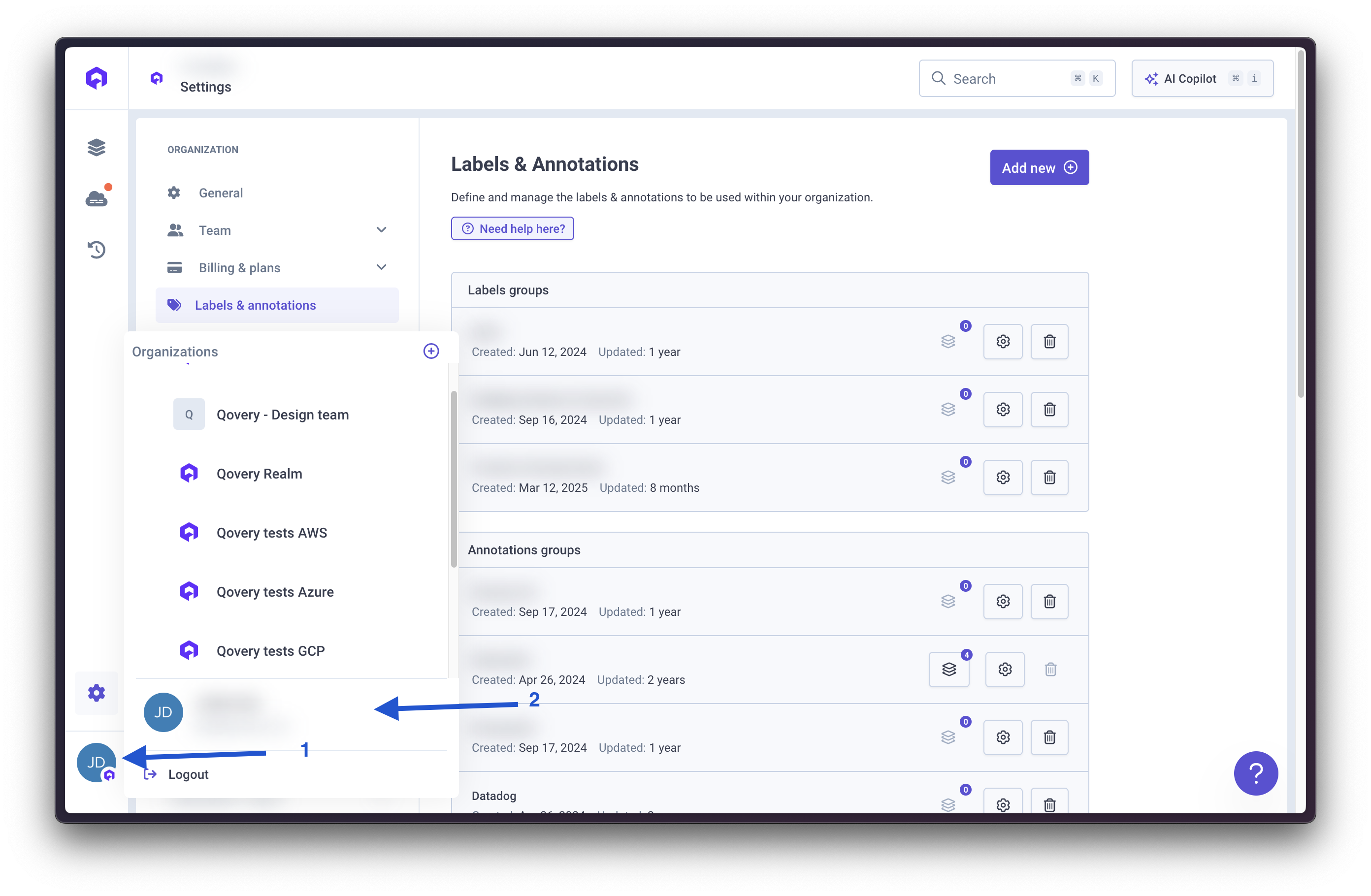
Account Information
Name Fields
Your first name and last name are retrieved from your Git account and cannot be changed directly in Qovery.To update your name, you need to modify it in your Git provider (GitHub, GitLab, or Bitbucket) settings.
Account Email
Your account email is sourced from your Git credentials and cannot be modified within Qovery. This email is used for authentication and account identification.To change your account email, update it in your Git provider settings. The change will be reflected in Qovery after your next login.
Communication Email
The communication email is a customizable field where you designate your preferred contact address for product updates, announcements, and important notifications. To update your communication email:- Navigate to your user account settings
- Locate the Communication Email field
- Enter your preferred email address
- Click Save to update
- Use a business email address
- Ensure the email is monitored regularly
- Don’t use temporary or disposable email addresses
- Keep this email up-to-date to receive important notifications
Timezone
Your timezone is automatically synced with your browser settings to display dates and times correctly throughout the Qovery Console. This ensures that:- Deployment times are shown in your local timezone
- Logs timestamps match your local time
- Scheduled tasks display correctly
- Activity history is accurately represented
Why Account Settings Matter
Stay Informed
By maintaining accurate communication email settings, you’ll receive:- Product updates - New features and improvements
- Service notifications - Important system announcements
- Security alerts - Account and security-related updates
- Best practices - Tips and guides for using Qovery effectively
Accurate Timestamps
Proper timezone configuration ensures:- Deployment schedules align with your team’s working hours
- Log analysis uses correct timestamps
- Collaboration across distributed teams is easier
- Audit trails are accurate
Troubleshooting
How do I change my name?
How do I change my name?
Your name is synced from your Git provider (GitHub, GitLab, or Bitbucket). To update it:
- Log into your Git provider
- Update your profile name
- Log out and back into Qovery
- Your updated name will be reflected
How do I change my account email?
How do I change my account email?
Your account email is tied to your Git provider authentication. To change it:
- Update your email in your Git provider settings
- Ensure the new email is verified
- Log out and back into Qovery
- The new email will be used for your account
I'm not receiving communication emails
I'm not receiving communication emails
If you’re not receiving emails:
- Check your spam/junk folder
- Verify your communication email is correct
- Ensure your email server isn’t blocking emails from Qovery
- Add Qovery’s email domain to your safe senders list
- Contact support if the issue persists
My timezone is incorrect
My timezone is incorrect
The timezone is automatically detected from your browser. If it’s incorrect:
- Check your computer’s system timezone settings
- Ensure your browser has correct timezone settings
- Try clearing your browser cache
- Refresh the Qovery Console

