Overview
How to integrate Datadog with Kubernetes on Qovery. While Qovery will soon provide basic metrics on apps resources usage, you might need a more advanced view on what happens on your infrastructure. There are many solutions on the market, one of them being Datadog. Datadog is one of the leading platforms for monitoring and observability, and it is pretty easy to integrate it with Qovery.Prerequisites
Before you begin, this guide assumes the following:- You have a Qovery cluster running
- You have a dedicated Qovery project and environment to deploy Datadog (example: Project=Tooling, Environment=Production)
- You have a Datadog account
- You have already created a Datadog API Key here:
https://app.datadoghq.<region>/organization-settings/api-keys
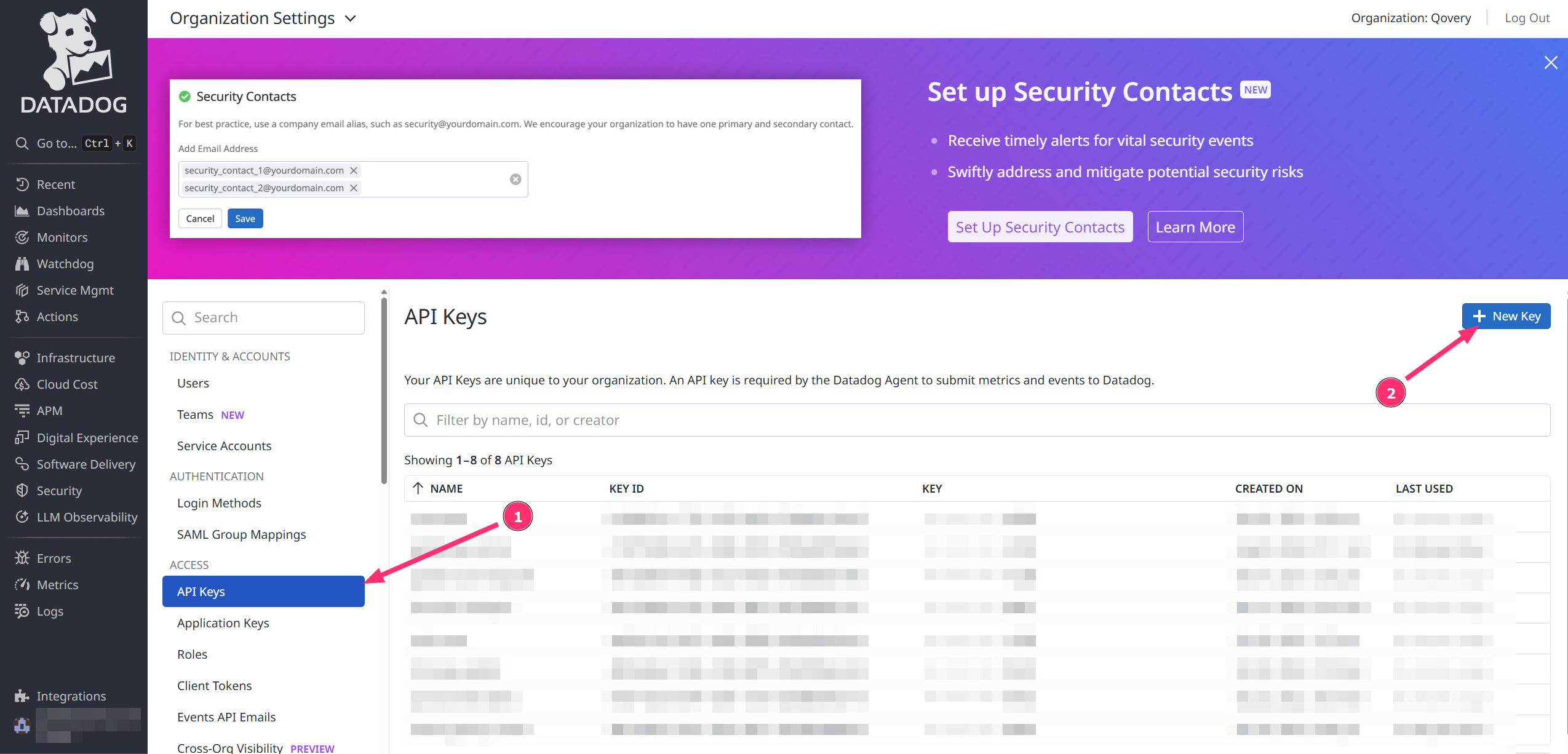
Installation
In this tutorial, we will install the Datadog agent on a Qovery cluster to gather metrics about infrastructure and applications.This tutorial is based on a specific version of Datadog. We have created it to assist our users, but Qovery is not responsible for any configuration issues—please contact Datadog support.
Step 1: Add the Datadog Helm Repository
1
Add Helm Repository
In Qovery Console:
- Go to Settings → Helm Repositories
- Click Add Repository
- Configure:
- Repository name:
Datadog - Kind:
HTTPS - Repository URL:
https://helm.datadoghq.com
- Repository name:
Step 2: Create the Datadog Service in Qovery
1
Create Helm Service
In your environment:
- Click Create → Helm Chart
- Configure:
- Application name:
Datadog - Helm source:
Helm repository - Repository:
Datadog - Chart name:
datadog - Version:
3.49.5(or latest) - Allow cluster-wide resources: ✔️
- Application name:
2
Add Values YAML
Use this minimal configuration:
Step 3: Store the Datadog API Key as Secret
1
Add Secret Variable
- Open service overview
- Go to Variables section
-
Add Variable:
- Variable =
DD_API_KEY - Value =
<your_API_KEY> - Scope = Service
- Secret variable: ✔️
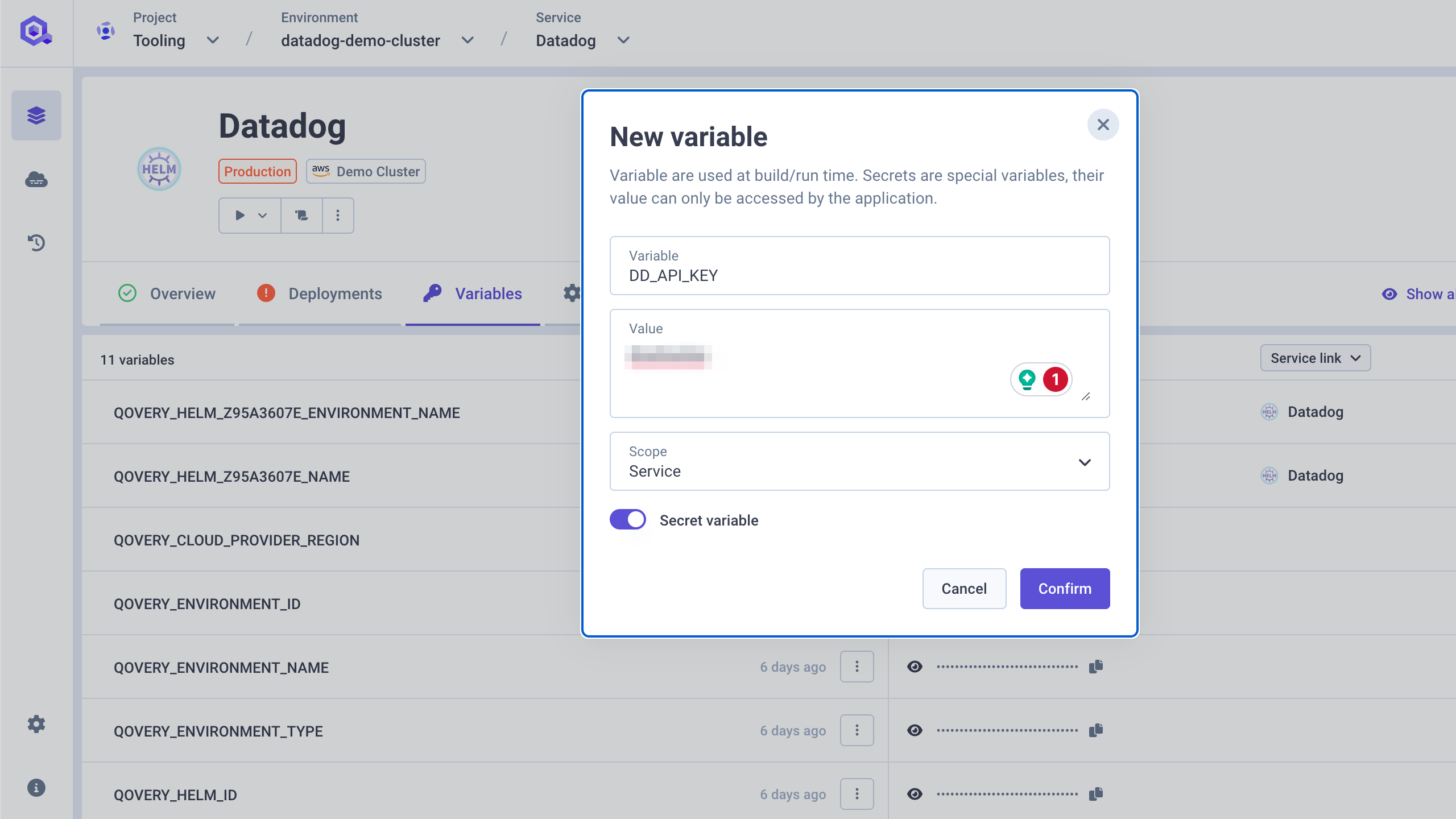
- Variable =
Step 4: Deploy the Chart
1
Deploy
- Click the Deploy button
- Follow deployment logs
-
Verify Datadog agent pods are running
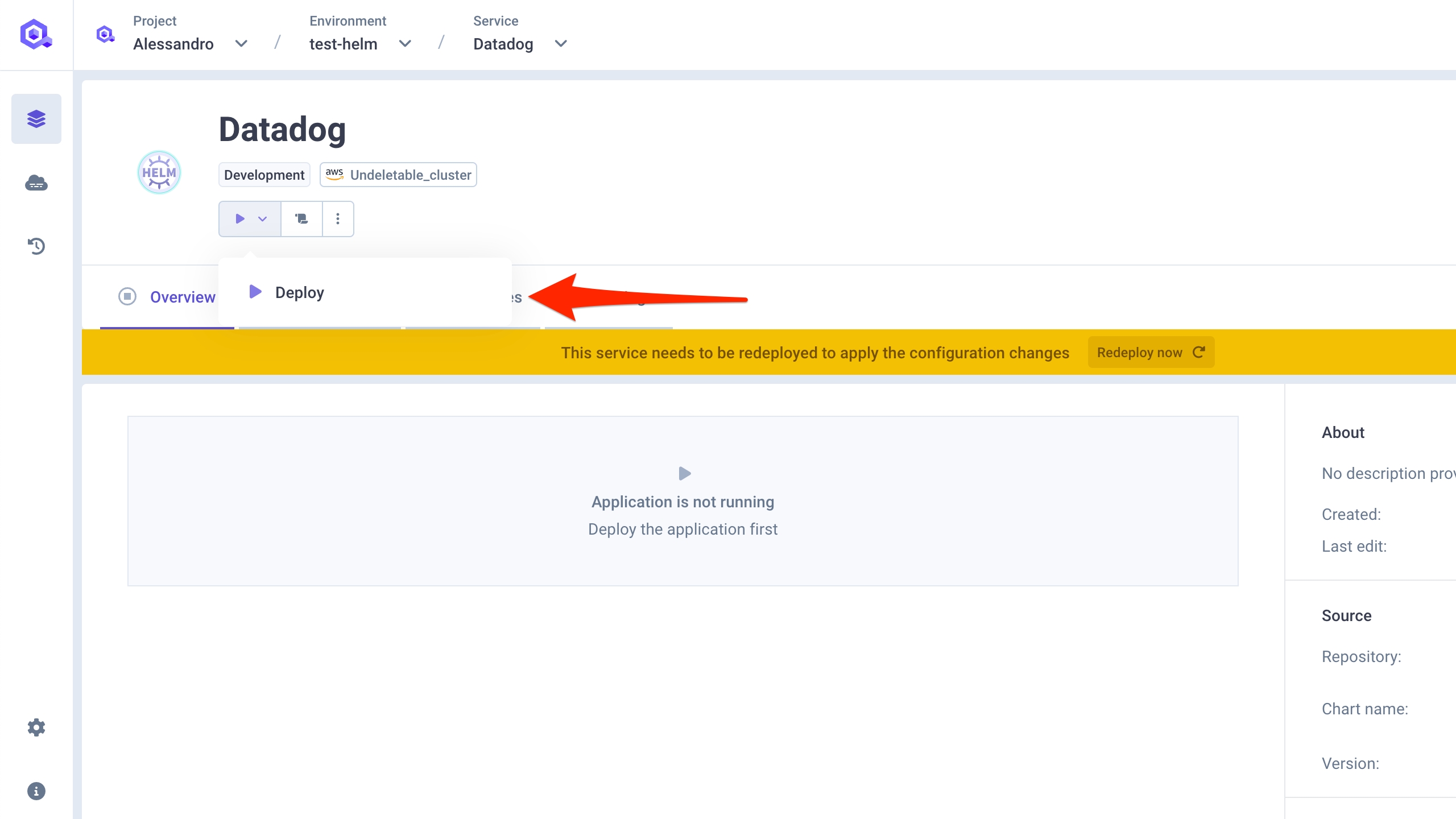
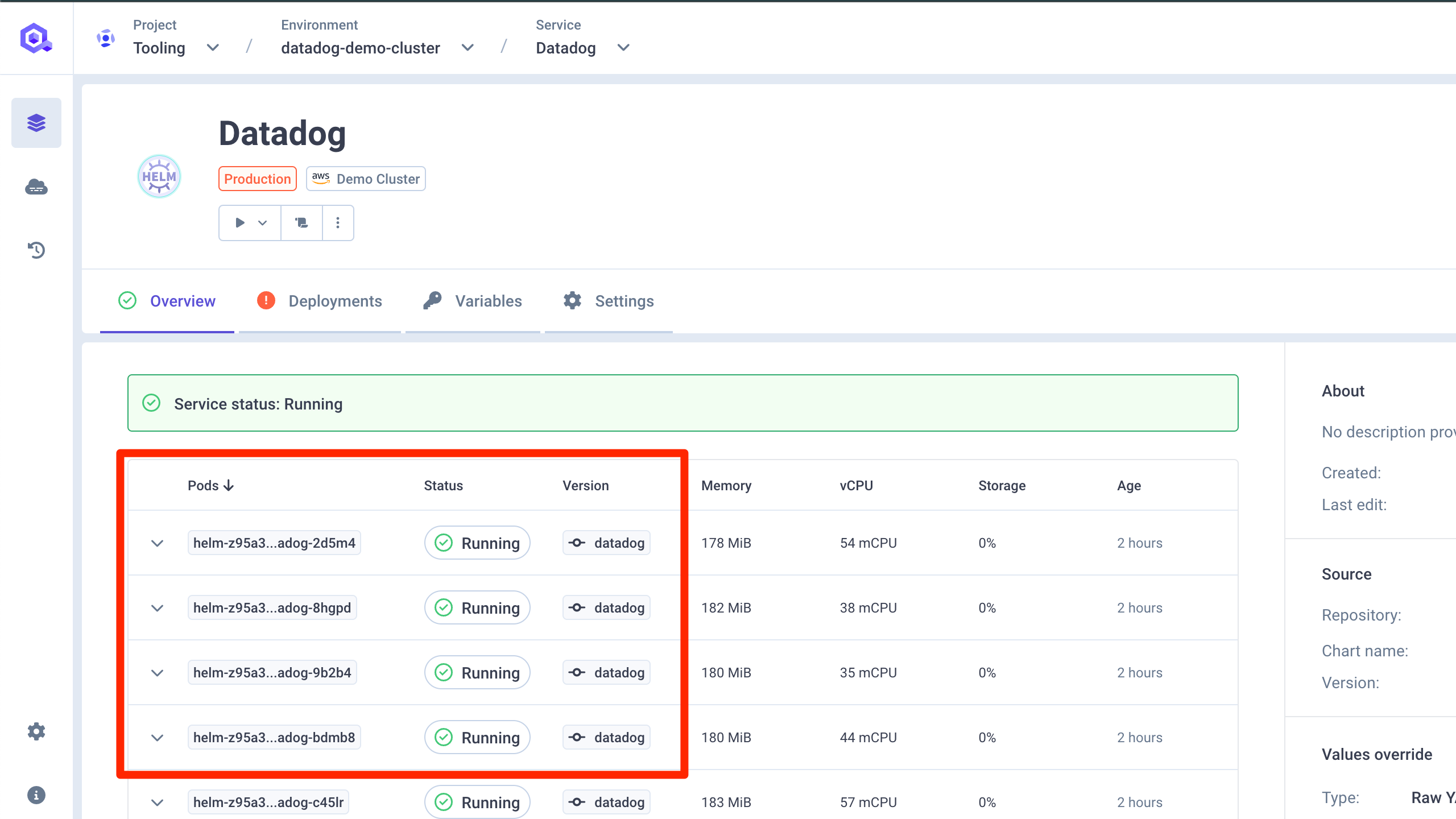
Step 5: Verify Setup on Datadog
1
Check Datadog Dashboard
- Access Datadog interface
- Navigate to Infrastructure → Containers → Kubernetes
-
Confirm data is coming from your Qovery cluster
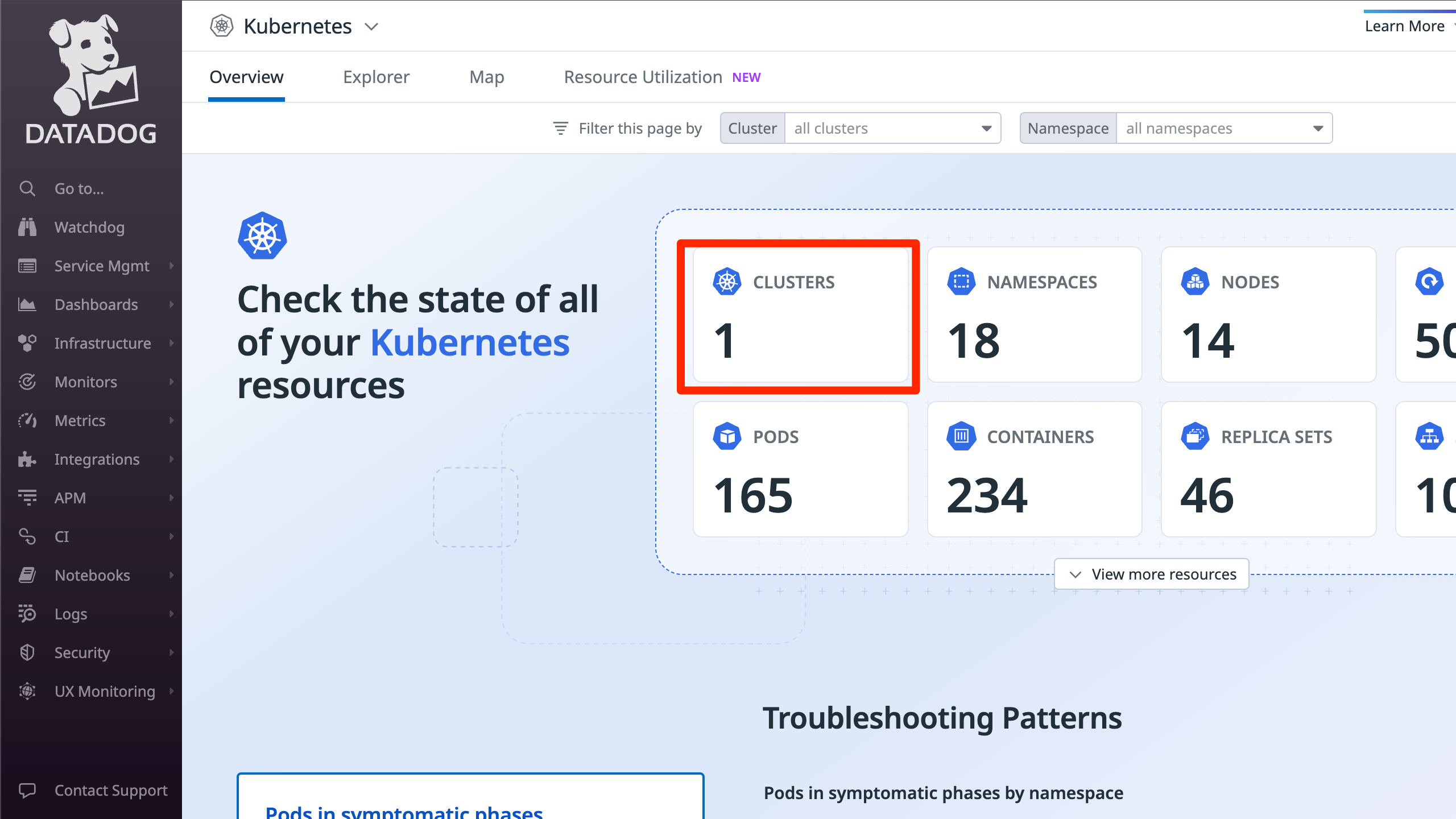
Advanced Configuration
For more advanced Datadog configuration, you can extend thevalues.yaml:
Instrumenting Your Applications
To enable APM for your applications, add these environment variables in Qovery:Troubleshooting
Agent Not Starting
Agent Not Starting
Problem: Datadog agent pods crash or fail to startSolutions:
- Check API key is valid:
kubectl logs -n qovery datadog-agent-xxx - Verify secret exists:
kubectl get secret -n qovery - Check resource limits (may need more memory)
- Review values.yaml for syntax errors
No Metrics in Datadog
No Metrics in Datadog
Problem: Cluster appears in Datadog but no metricsSolutions:
- Wait 5-10 minutes for initial data
- Verify agent is scraping: Check agent logs
- Ensure correct
site(datadoghq.com vs datadoghq.eu) - Check firewall/network policies allow outbound to Datadog

