Use Cases
Good Use Cases ✅
Object storage is ideal for:- Large volumes of read-only data storage - Store and serve static content efficiently
- High availability requirements - Built-in redundancy across multiple locations
- High scalability needs - Seamlessly scale from gigabytes to petabytes
- Unstructured data - Music, photos, videos, backups, and archives
- Geographically distributed data - Serve content closer to users globally
- Music streaming services (Spotify-like applications)
- Photo-heavy platforms (Instagram, Facebook)
- Long-term backup and archive storage
Bad Use Cases ❌
Object storage is not ideal for:- I/O intensive operations - Database-like workloads requiring frequent reads/writes
- Frequent data modifications - Objects that change constantly
- Temporary file storage - Use ephemeral storage for temporary data
- Transactional data handling - Applications requiring ACID guarantees
Pros & Cons
Advantages
- Cost-effective - Reduces infrastructure costs for data storage
- Easy scalability - Minimizes management overhead with automatic scaling
- Durability - Built-in redundancy protects against data loss
- Accessibility - Access data from anywhere via HTTP/S APIs
Disadvantages
- Not optimal for frequently changing datasets - Every update creates a new version
- Eventual consistency - May be insufficient for applications requiring strong consistency guarantees
- Higher latency - Not suitable for low-latency database operations
Using Object Storage
AWS S3
Amazon S3 is the most popular object storage service with excellent integration options. Setup Steps:-
Access AWS S3 Console
- Navigate to AWS S3 Console
- Click Create bucket
-
Create Bucket
- Choose a unique bucket name
- Select your region (preferably same as your Qovery cluster)
- Configure bucket settings (versioning, encryption, etc.)
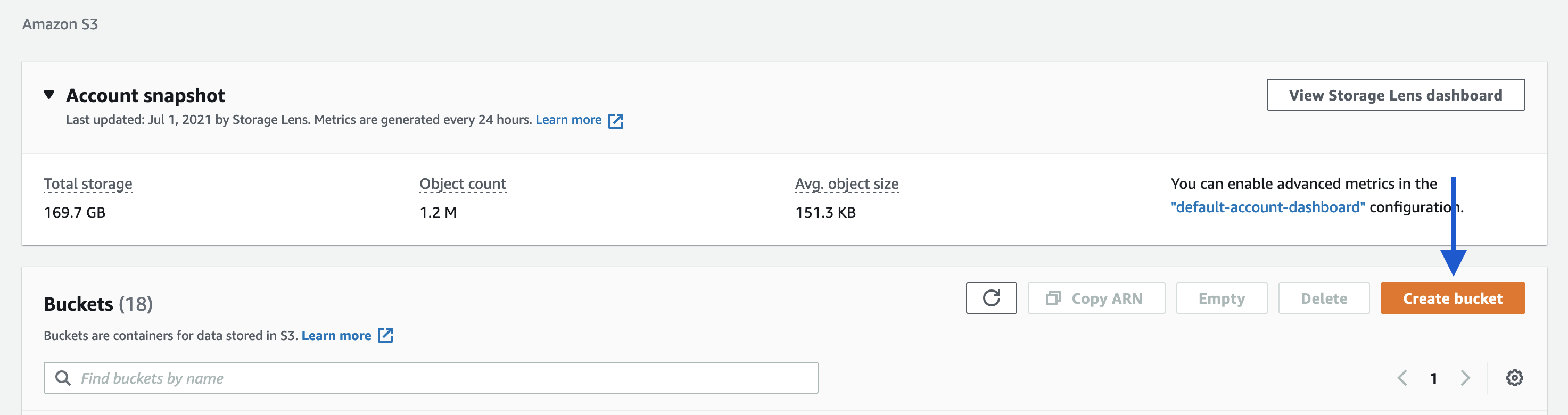
- Configure Application
- Use the AWS SDK in your application code
- Set up authentication via environment variables
Digital Ocean Spaces
DigitalOcean Spaces provides S3-compatible object storage with predictable pricing. Setup Steps:-
Navigate to DO Console
- Go to DigitalOcean Spaces
- Click Create a Space
-
Create Space
- Choose a datacenter region
- Configure CDN settings (optional)
- Set bucket name and permissions
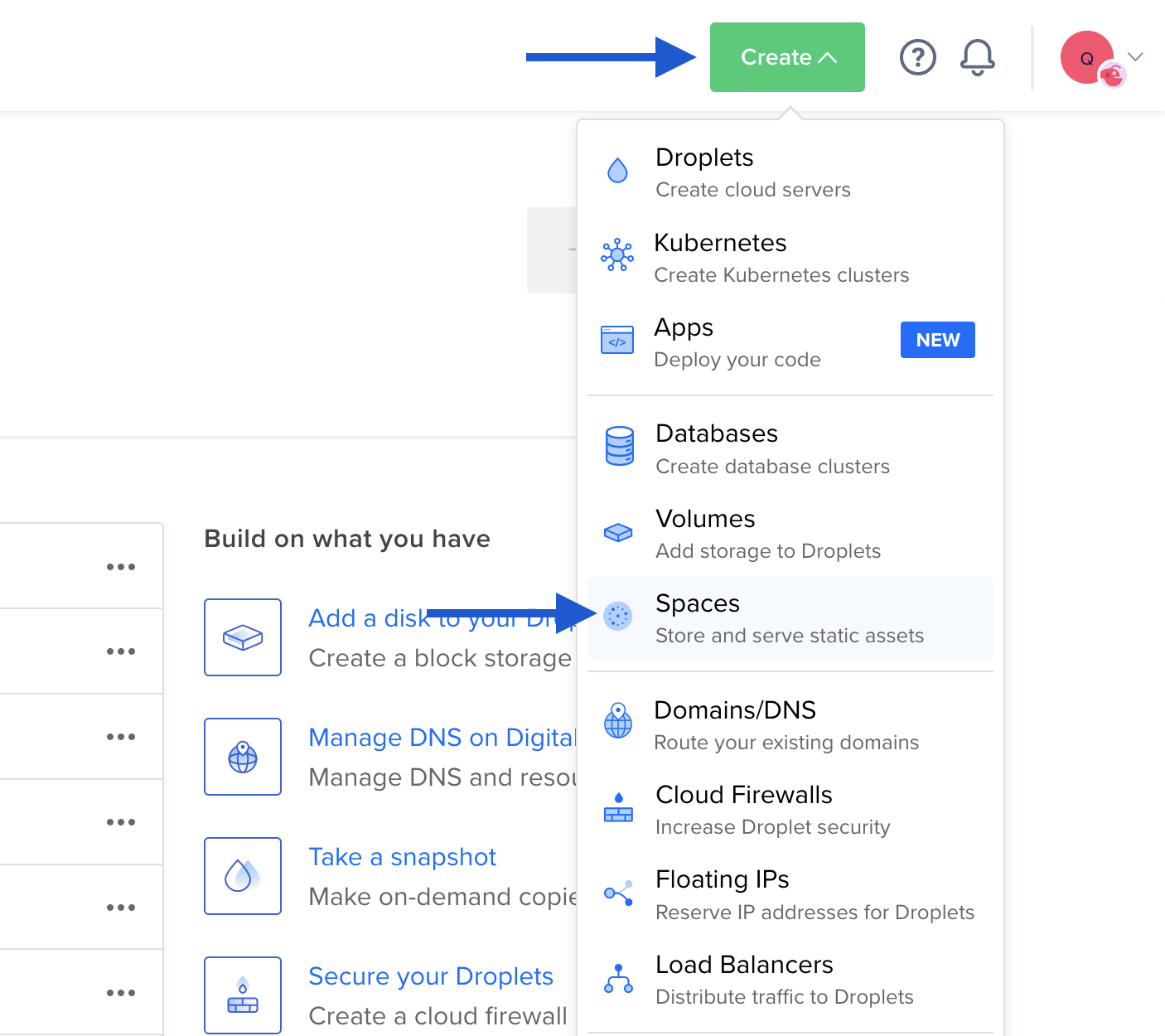
- Configure Application
- Use AWS S3-compatible SDK
- Set endpoint to DigitalOcean
Use the same AWS S3 SDK libraries - just change the endpoint to point to DigitalOcean Spaces.
Scaleway Object Storage
Scaleway provides cost-effective European-based object storage. Setup Steps:-
Access Scaleway Console
- Go to Scaleway Object Storage
- Click Create a bucket
-
Create Bucket
- Choose a region (Paris, Amsterdam, Warsaw)
- Configure bucket settings
- Set up access permissions
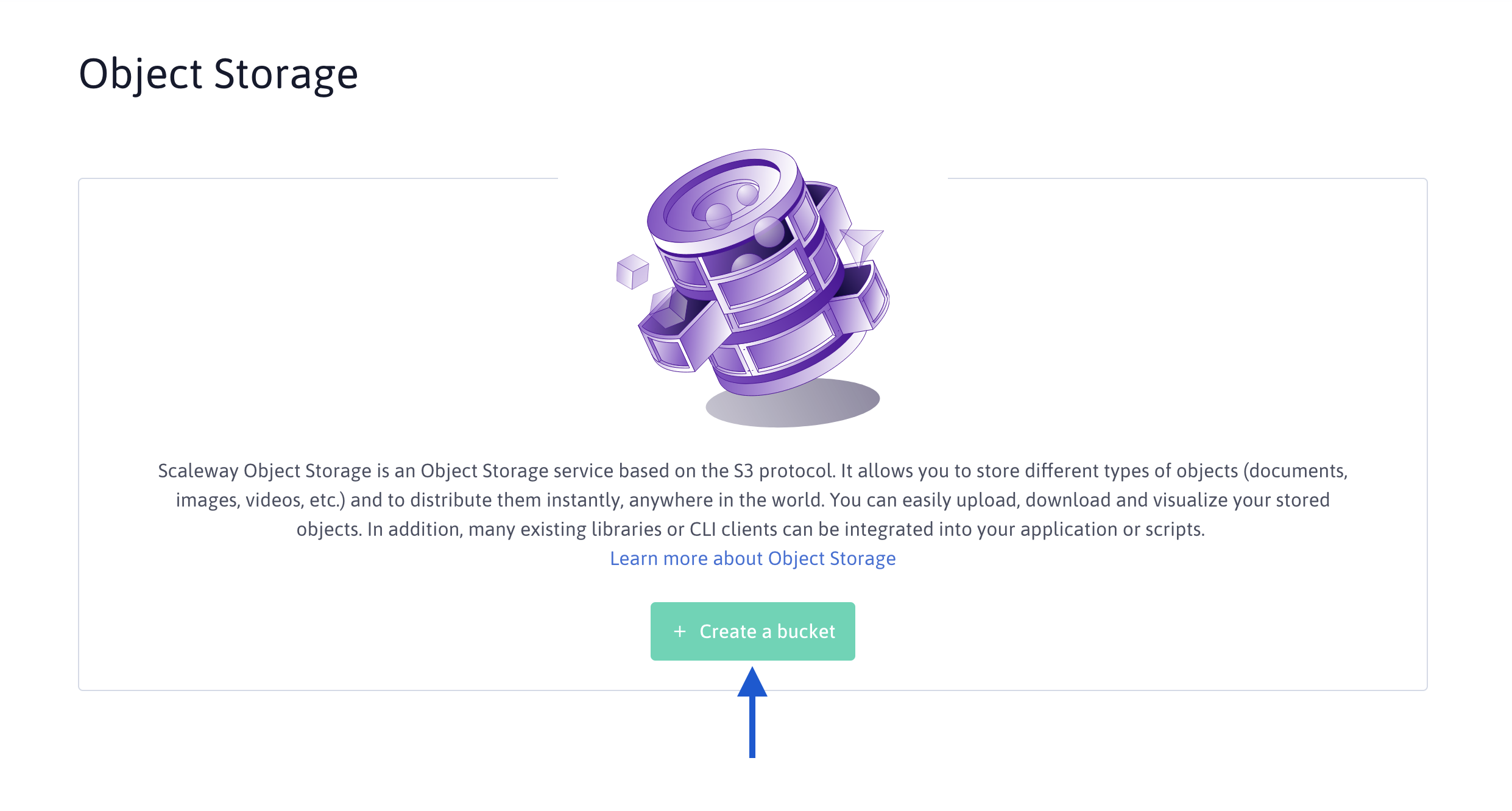
- Configure Application
- Use S3-compatible SDK
- Set endpoint to Scaleway region

