Overview
Qovery simplifies Scaleway Kapsule management by:- Automating Kapsule cluster creation and configuration
- Managing networking, load balancers, and DNS
- Providing built-in monitoring and logging
- Handling rolling updates and scaling
- Securing your infrastructure with best practices
Fully Managed
Qovery creates and manages your Kapsule cluster automatically
EU Data Sovereignty
All data stays in Europe - Paris, Amsterdam, or Warsaw
Cost Effective
Free control plane + competitive instance pricing
GDPR Compliant
European cloud provider with built-in GDPR compliance
Prerequisites
Before you begin, ensure you have:Scaleway Account: Active Scaleway account with billing enabled
Scaleway Project: A project created (or use default project)
Qovery Account: Free account at console.qovery.com
IAM Access: Ability to create applications and API keys
Why Choose Scaleway?
European Data Sovereignty
European Data Sovereignty
- All data centers located in Europe (Paris, Amsterdam, Warsaw)
- GDPR compliant by design
- No data transfer outside EU
- Sovereignty for sensitive workloads
Cost-Effective
Cost-Effective
- Free Kubernetes control plane (mutualized option)
- Transparent, predictable pricing
- No egress fees within regions
Simplified Infrastructure
Simplified Infrastructure
- Easy-to-use console and APIs
- Fast provisioning times
- Good performance-to-price ratio
- European-based support team
Step 1: Create Scaleway Credentials
Qovery needs API credentials to manage resources in your Scaleway account. We use a secure API key approach with granular permissions.Generate API Key
1
Access IAM Console
- Log into Scaleway Console
- Click your profile/organization name in the top-right
-
Select Identity and Access Management (IAM)
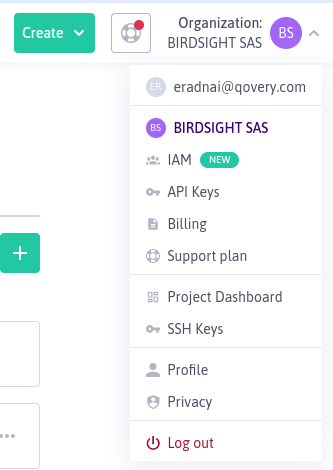
2
Create Application
- Navigate to Applications tab
- Click + Create application
- Name it:
qovery-manageror similar - Description: “Qovery cluster management”
- Click Create application
3
Generate API Key
- Click on your newly created application
- Go to API keys tab
- Click + Generate API key
- Description: “Qovery cluster access”
- Select Object Storage preferred Project (your main project)
- Click Generate API key
- Access key ID:
SCWxxxxxxxxxxxxxxxxx - Secret access key:
xxxxxxxx-xxxx-xxxx-xxxx-xxxxxxxxxxxx
4
Configure Permissions
- Go to Policies tab in IAM
- Click + Create policy
- Name it:
qovery-permissions - Click Add rule for each of these permission sets:
- ✅ Containers - Full access (for Kapsule management)
- ✅ Network Services - Full access (for VPC, Load Balancers)
- ✅ Compute - Full access (for instances)
- ✅ Storage - Full access (for persistent volumes)
- ✅ VPC - Full access (for networking)
- Under Principal, attach this policy to your application
- Click Create policy
These permissions allow Qovery to fully manage your Kubernetes infrastructure, including creating instances, configuring networking, and managing storage.
5
Gather Required IDs
You’ll need these identifiers:Organization ID:
- Go to Organization Settings
- Copy the Organization ID (format:
xxxxxxxx-xxxx-xxxx-xxxx-xxxxxxxxxxxx)
- Go to your Project Dashboard
- Click Project settings
- Copy the Project ID (format:
xxxxxxxx-xxxx-xxxx-xxxx-xxxxxxxxxxxx)
Add Credentials to Qovery
1
Start Cluster Creation
- Go to Qovery Console
- Click Clusters in the left sidebar
- Click Create Cluster
- Select Scaleway as the cloud provider
2
Enter Credentials
Provide the information you gathered: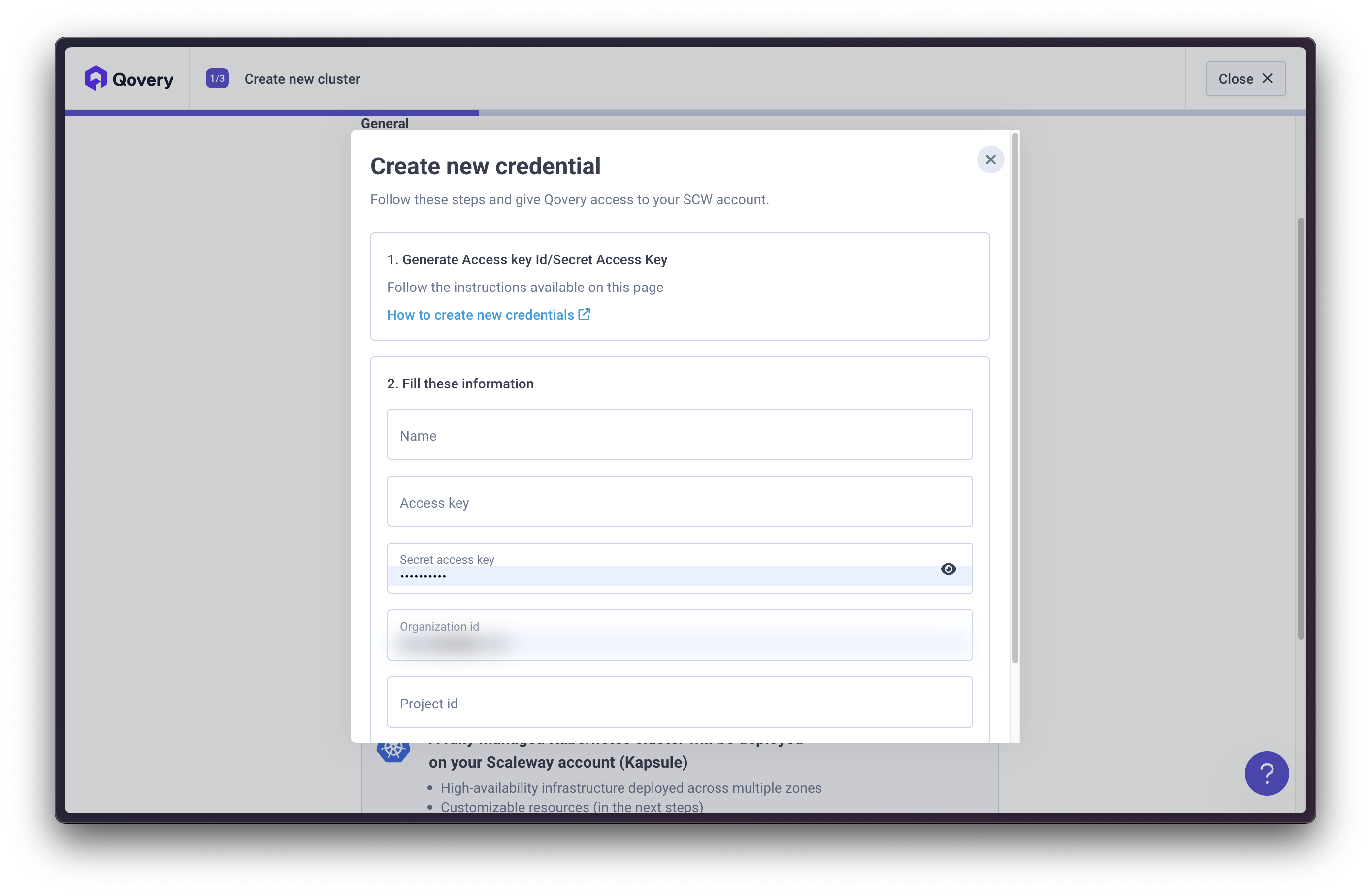
- Access Key ID: Your Scaleway access key
- Secret Access Key: Your Scaleway secret key
- Organization ID: Your Scaleway organization ID
- Project ID: Your Scaleway project ID
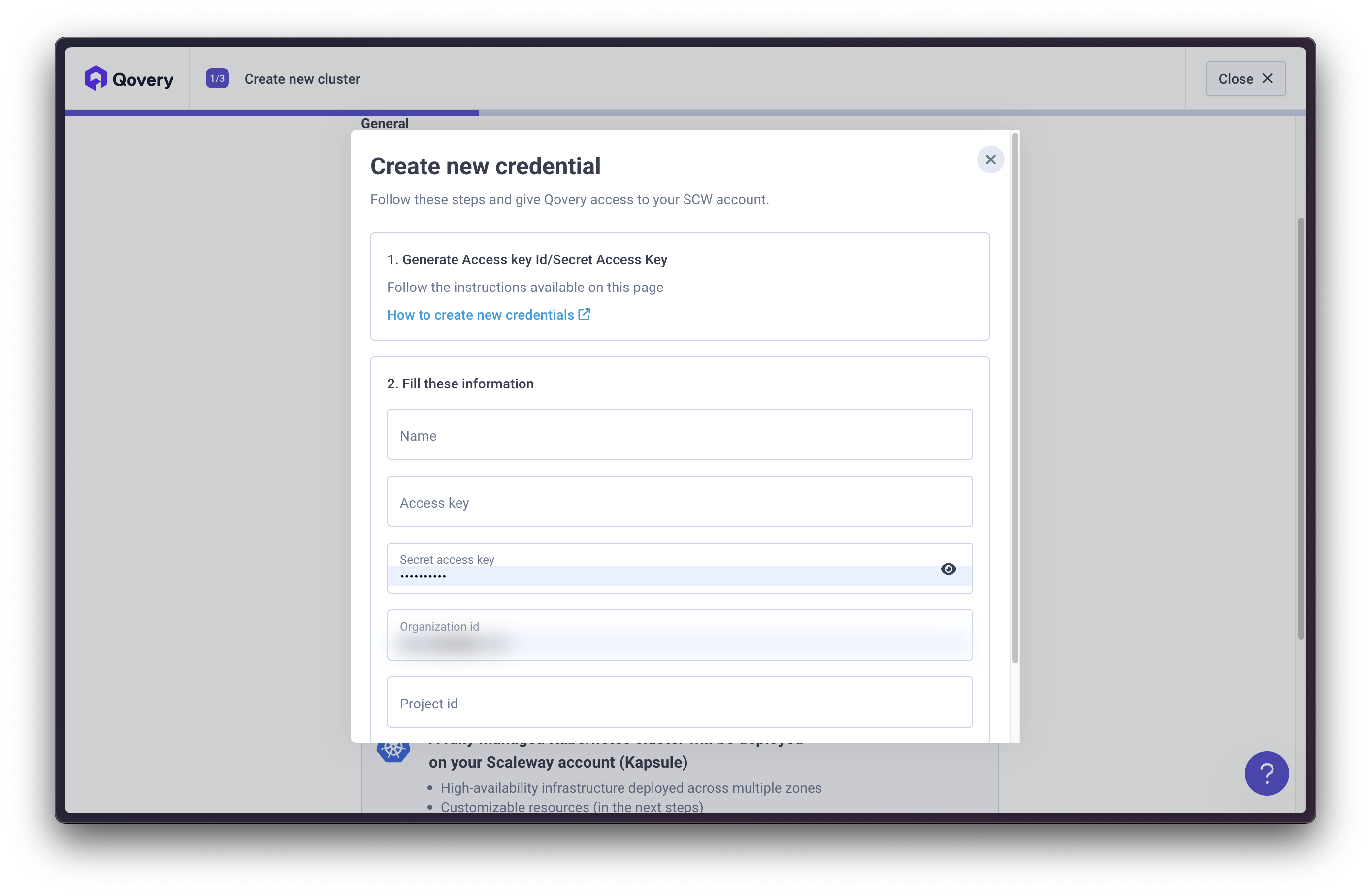
3
Verify Connection
Qovery will test the credentials and verify it can access your Scaleway account.
If validation fails, double-check your API key has all required permissions attached via the policy.
Source: Content above is maintained in
/snippets/scaleway-credentials.mdx. Update snippet first, then copy to all usage locations.Step 2: Configure Your Cluster
Now configure your Kapsule cluster settings in the Qovery console.Basic Configuration
1
Cluster Name
Choose a descriptive name for your cluster:
production-kapsulestaging-scalewaydev-kapsule-paris
2
Select Region
Choose a Scaleway region closest to your users:Paris (France) -
fr-par:- Availability Zones:
fr-par-1,fr-par-2,fr-par-3 - Main Scaleway hub with most services
- Lowest latency for Western Europe
- Multiple data centers for redundancy
nl-ams:- Availability Zones:
nl-ams-1,nl-ams-2,nl-ams-3 - Optimal for Northern Europe
- Good connectivity to UK and Scandinavia
- Growing availability zone coverage
pl-waw:- Availability Zones:
pl-waw-1,pl-waw-2,pl-waw-3 - Optimal for Eastern Europe
- Central European location
- Good latency to Germany, Austria, Czech Republic
Choosing a Region:
- Paris: Most mature, largest service catalog
- Amsterdam: Northern Europe, strong connectivity
- Warsaw: Eastern Europe, competitive pricing
3
Attach Credentials
Select the Scaleway credentials you created in Step 1.If you need to create new credentials, click Add new credentials and repeat Step 1.
Node Pool Configuration
Configure the instance types for your Kapsule node pools:Instance Type Recommendations
Instance Type Recommendations
Development/Testing:
DEV1-M(2 vCPU, 3 GB RAM)DEV1-L(3 vCPU, 4 GB RAM)DEV1-XL(4 vCPU, 6 GB RAM)
GP1-XS(4 vCPU, 16 GB RAM)GP1-S(8 vCPU, 32 GB RAM)GP1-M(16 vCPU, 64 GB RAM)GP1-L(32 vCPU, 128 GB RAM)
COPARM1-2C-8G(2 vCPU, 8 GB RAM) - Budget-friendlyCOPARM1-4C-16G(4 vCPU, 16 GB RAM) - Good balanceCOPARM1-8C-32G(8 vCPU, 32 GB RAM) - Higher capacity
COPARM1-2C-8G(2 vCPU ARM, 8 GB RAM) - Lower costCOPARM1-4C-16G(4 vCPU ARM, 16 GB RAM) - Great valueCOPARM1-8C-32G(8 vCPU ARM, 32 GB RAM) - Best price/performance
Multi-architecture Support: Scaleway Kapsule supports both x86_64 and ARM instances. You can mix both in the same cluster by using node selectors.
Step 3: Configure Network
1
Configure Network
In the To confirm, click
Configure Network window, configure your cluster networking options:- Static IP for egress traffic: Enable this option if your applications need to connect to external services that require IP allowlisting. When enabled, your cluster will use a fixed public IP address for all outbound traffic.
- NAT Gateway type: Select the appropriate gateway size based on your expected outbound traffic requirements:
- VPC-GW-S (Up to 100 Mbps): Small development environments, low traffic
- VPC-GW-M (Up to 1 Gbps): Standard production workloads
- VPC-GW-L (Up to 3 Gbps): High-traffic applications
- VPC-GW-XL (Up to 10 Gbps): Very high-traffic, enterprise workloads
The Static IP feature is useful when connecting to external databases, third-party APIs, or enterprise services that require IP allowlisting. See Scaleway Public Gateway documentation for more details.
Next.Control Plane Options
Control Plane Tiers
Control Plane Tiers
Mutualized (Free) - Recommended for most users:
- Shared Kubernetes control plane
- No additional cost
- Suitable for development, staging, and production
- 99.9% SLA
- Dedicated control plane resources
- Higher API rate limits
- Better performance under heavy load
- 30-day minimum commitment
Step 4: Deploy Your Cluster
1
Review Configuration
Review all your cluster settings:
- Cluster name
- Scaleway project
- Region and availability zones
- Instance types
- Control plane tier
- Networking options
2
Create and Deploy
Click Create and Deploy
You can start configuring applications immediately! The cluster will be available once deployment completes.
3
Monitor Progress
Watch the deployment progress in the Qovery console.Timeline:
- 0-5 min: Creating Private Network and security groups
- 5-10 min: Provisioning Kapsule control plane
- 10-15 min: Creating node pool and instances
- 15-20 min: Installing Qovery components (ingress, monitoring, etc.)
- 🟡 Creating: Infrastructure provisioning in progress
- 🟢 Running: Cluster is ready to use
- 🔴 Error: Check logs for troubleshooting
4
Verify Installation
Once complete, your cluster will appear in the cluster list with status Running.
What Gets Created
Qovery automatically provisions these Scaleway resources:Core Infrastructure
Core Infrastructure
- Kapsule Cluster: Managed Kubernetes cluster
- Private Network: Isolated VPC for your cluster
- Control Plane: Mutualized or dedicated (your choice)
- Node Pool: Auto-scaling group of instances
- Security Groups: Firewall rules for traffic control
- Public Gateway: NAT for outbound internet access
Networking
Networking
- Load Balancer: Layer 4/7 load balancing for ingress
- Public IPs: Flexible IP addresses for services
- DNS: Automatic domain management
- Private IPs: Internal cluster communication
Compute
Compute
- Instances: DEV1, GP1, or Cost-Optimized instances
- Block Storage: SSD volumes for persistent data
- Auto-scaling: Cluster autoscaler for node provisioning
- Multi-AZ: Nodes spread across availability zones
Qovery Components
Qovery Components
- NGINX Ingress Controller: HTTP/HTTPS routing
- Cert-Manager: Automatic SSL/TLS certificates
- Qovery Agent: Cluster management and monitoring
- Metrics Server: Resource usage metrics
- DNS Management: Automatic domain configuration
Post-Installation Steps
Once your cluster is running:1
Deploy Your First Application
Follow the Deploy Your First App guide
2
Configure Custom Domain
Set up your own domain instead of the default Qovery domain
3
Set Up Monitoring
Configure monitoring and observability
4
Configure Backups
Set up backup policies for persistent data using Scaleway snapshots
Troubleshooting
Credential Creation Failed
Credential Creation Failed
Error: “Invalid credentials” or “Permission denied”Solutions:
- Verify all required permissions are attached to your API key via IAM policy
- Check that the API key is active (not expired or revoked)
- Ensure you copied the full access key and secret key correctly
- Verify the Organization ID and Project ID match your Scaleway account
- Make sure your Scaleway project has billing enabled
Cluster Creation Stuck
Cluster Creation Stuck
Issue: Cluster stuck in “Creating” state for over 30 minutesSolutions:
- Check Scaleway quotas for your project (instances, IPs, block volumes)
- Verify the selected region has instance availability
- Check Scaleway Status Page for outages
- Verify your billing is up to date
- Contact Qovery support if issue persists
Insufficient Quota
Insufficient Quota
Error: “Quota exceeded” or “No capacity available”Solutions:
- Check your quotas in Scaleway Console → Organization Settings → Quotas
- Request quota increase through Scaleway support
- Try a different availability zone within the same region
- Choose smaller or different instance types
- Clean up unused resources
- Compute instances per zone
- Total vCPUs per organization
- Flexible IPs per project
- Block Storage volumes
- Load Balancers per region
Network Configuration Issues
Network Configuration Issues
Issue: Applications can’t access external services or the internetSolutions:
- Verify Public Gateway is properly configured
- Check Security Group rules allow outbound traffic
- Ensure Private Network routes are configured
- Verify DNS resolution:
kubectl run -it debug --image=nicolaka/netshoot --rm - Check load balancer health checks are passing
Node Provisioning Failures
Node Provisioning Failures
Error: “Instance failed to join cluster” or “Node registration timeout”Solutions:
- Check instance type availability in your region/AZ
- Verify Security Group allows Kapsule control plane communication
- Ensure Private Network is properly configured
- Check instance startup logs in Scaleway console
- Try a different instance type or availability zone
Advanced Configuration
Private Network Routes
Connect your Kapsule cluster to existing Scaleway resources:- Navigate to Private Networks in Scaleway Console
- Attach your existing Private Network to the Kapsule cluster
- Configure routes between networks
- Update Security Groups to allow traffic
- Test connectivity from pods
Using Existing Private Network
Deploy Qovery into your own Private Network:ARM Workloads
Take advantage of ARM instances for better price-to-performance:- Use ARM-compatible container images (most official images support both)
- Add node selector to deployments:
- Test ARM compatibility in staging before production
- Mix ARM and x86 nodes using node selectors for different workloads
Multi-Availability Zone
Increase reliability with multi-AZ deployment:- Configure node pools across multiple AZs
- Use pod anti-affinity to spread replicas
- Configure topology spread constraints
- Test failover scenarios
- Monitor cross-AZ traffic costs
Best Practices
Use ARM Instances
Leverage ARM instances (COPARM1) for better price/performance on compatible workloads
Start with Free Control Plane
Mutualized control plane is free and suitable for most workloads
Enable Autoscaling
Configure cluster autoscaler to optimize costs during low-traffic periods
Multi-AZ Deployment
Deploy across multiple AZs for high availability
Monitor Costs
Use Scaleway Cockpit to track resource usage and costs
Regular Backups
Leverage Scaleway snapshots for persistent volume backups
Next Steps
Deploy Your First App
Complete step-by-step deployment guide
Configure RBAC
Set up team access control
Set Up CI/CD
Automate deployments with GitHub Actions or GitLab CI
Monitor Your Cluster
Configure monitoring and alerting
Additional Resources
- Scaleway Kapsule Documentation
- Scaleway Pricing Calculator
- Scaleway Status Page
- Qovery Status Page
- Qovery Community Forum - Updates and announcements from the Qovery team

