Overview
Qovery simplifies Google Kubernetes Engine (GKE) management by:- Automating GKE Autopilot cluster creation and configuration
- Managing networking, load balancers, and DNS
- Providing built-in monitoring and logging
- Handling rolling updates and automatic scaling
- Securing your infrastructure with best practices
Fully Managed
Qovery creates and manages your GKE Autopilot cluster automatically
Production Ready
Best practices for security, networking, and reliability
Cost Optimized
Pay only for what you use with GKE Autopilot’s pod-based billing
Auto-Scaling
Automatic workload-based scaling built into Autopilot
Prerequisites
Before you begin, ensure you have:GCP Account: Active Google Cloud account with billing enabled
GCP Project: A project created with billing linked
Qovery Account: Free account at console.qovery.com
Quotas: Minimum 4 CPUs and 8 GB memory available in your quotas
Required GCP Quotas
Verify you have sufficient quotas in your target region:- CPUs (all regions): At least 4 vCPUs
- In-use IP addresses: At least 5-10 addresses
- Persistent Disk SSD: At least 100 GB
Step 1: Create GCP Credentials
Qovery needs credentials to manage resources in your GCP project. We use a secure service account approach with minimal required permissions.Prepare Your GCP Project
1
Create or Select Project
- Go to Google Cloud Console
- Either create a new project or select an existing one
- Ensure billing is enabled for the project
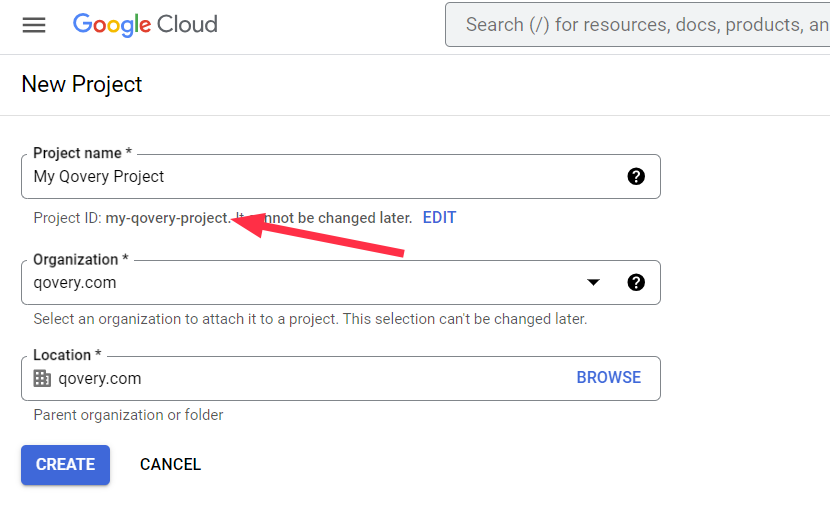
2
Note Your Project ID
Copy your Project ID (not the project name) from the project selector.Example:
my-company-production-123456You’ll need this Project ID in the next steps.
Generate Installation Command
1
Start Cluster Creation
- Go to Qovery Console
- Click Clusters in the left sidebar
- Click Create Cluster
- Select GCP as the cloud provider
2
Enter Project Details
- Enter your Project ID
- Click Next
3
Copy the Command
Copy the generated command to your clipboard.The command will look like:
This script creates a service account with minimal required permissions.
Run Installation Script
1
Open Google Cloud Shell
- In Google Cloud Console, click the Cloud Shell icon (terminal icon) in the top-right
- Wait for Cloud Shell to initialize
-
Ensure you’re in the correct project:
gcloud config get-value project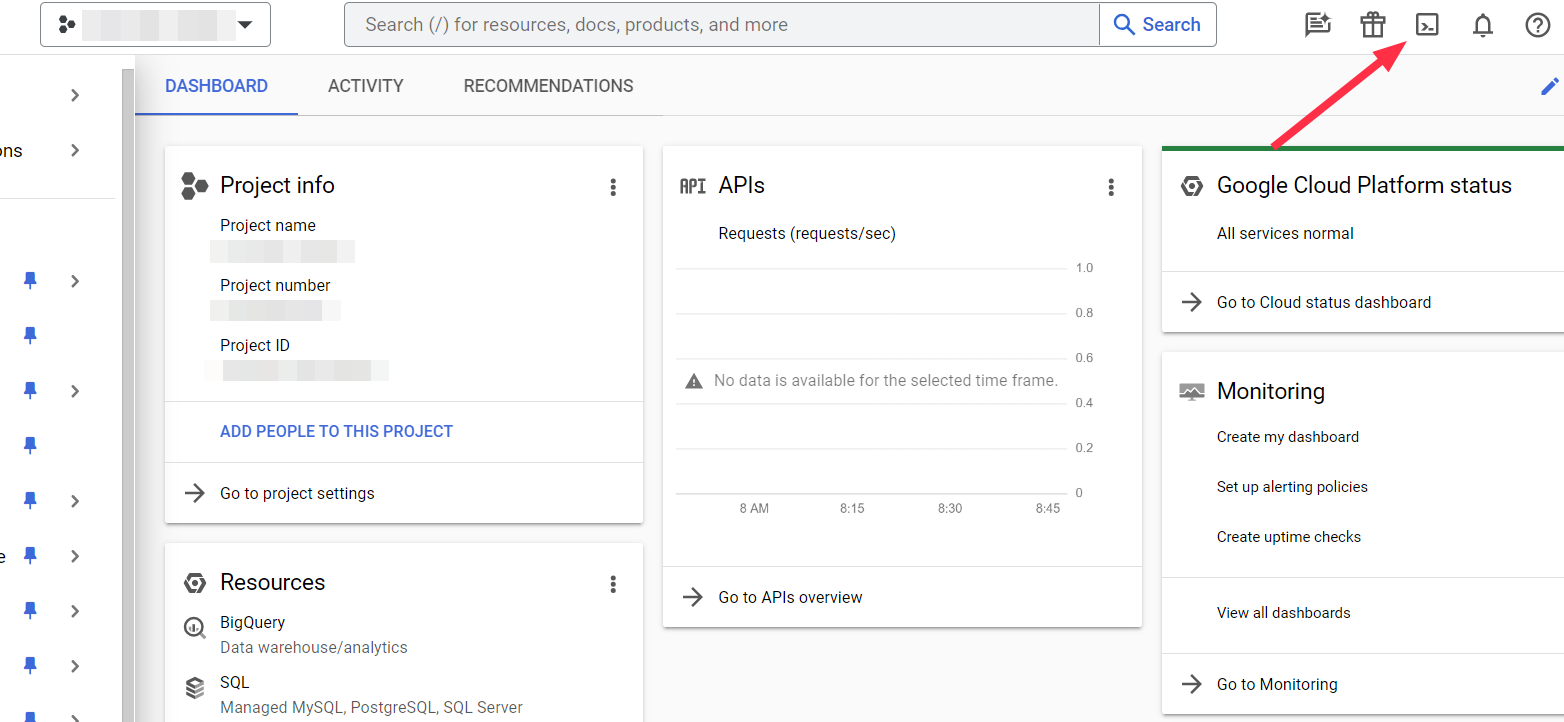
2
Run the Command
- Paste the command from Qovery into Cloud Shell
- Press Enter
- The script will:
- Enable required GCP APIs (Container, Compute, Artifact Registry, Storage, Cloud Resource Manager, Cloud Run)
- Create a service account named
qovery-service-account - Assign necessary IAM roles
- Generate and download a JSON key file (
key.json)
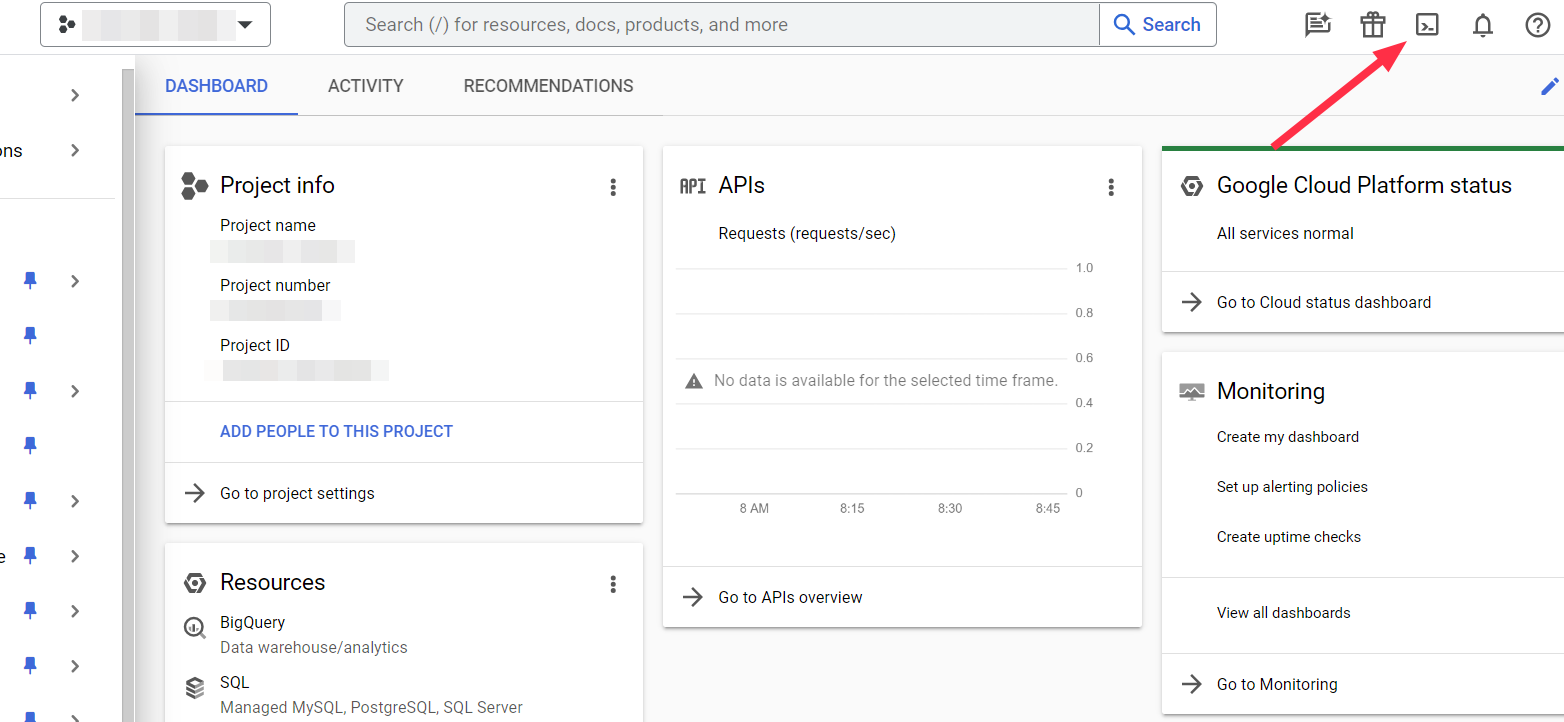
3
Download the Key File
- In Cloud Shell, click the More menu (three dots)
- Select Download
- Enter the file path:
key.json - Save the file securely
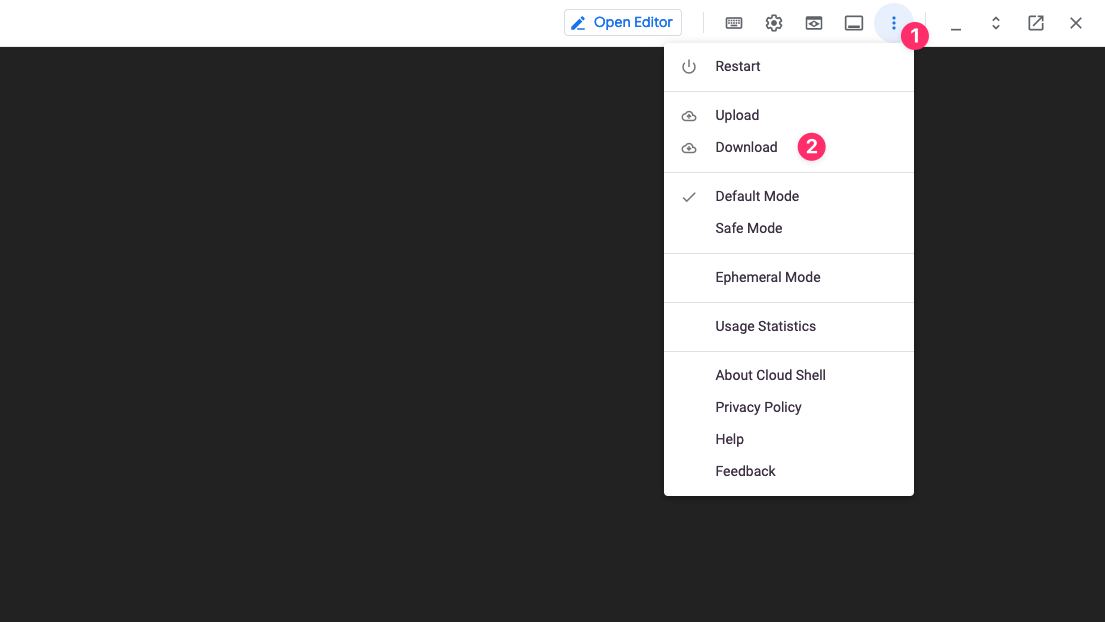
4
Upload to Qovery
- Return to Qovery Console
- Upload the
key.jsonfile when prompted - Qovery will verify the credentials
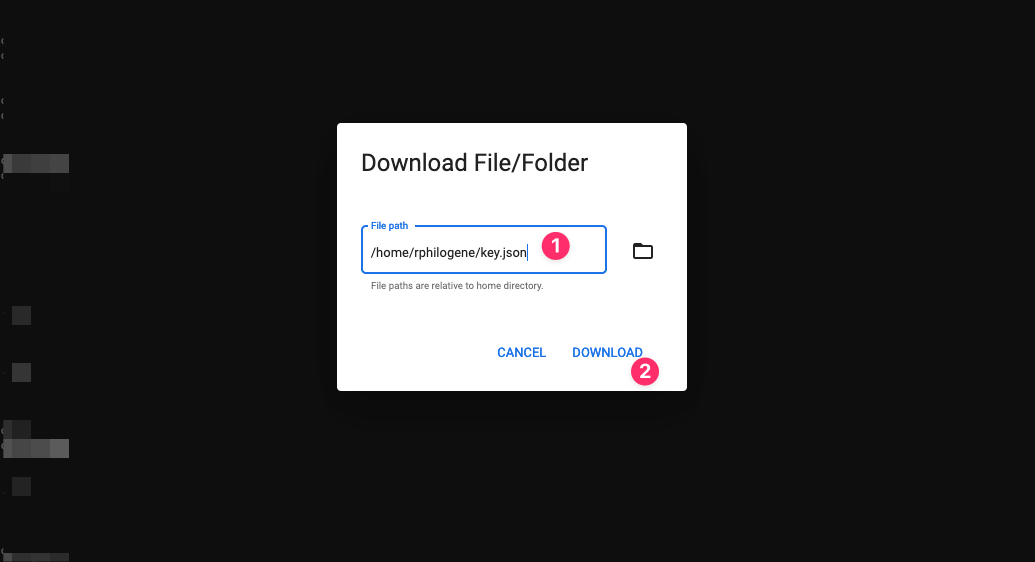
Source: Content above is maintained in
/snippets/gcp-credentials.mdx. Update snippet first, then copy to all usage locations.Step 2: Configure Your Cluster
Now configure your GKE Autopilot cluster settings in the Qovery console.Basic Configuration
1
Cluster Name
Choose a descriptive name for your cluster:
production-gkestaging-gcpdev-gke-uscentral1
2
Select Region
Choose a GCP region closest to your users:North America:
us-central1- Iowaus-east1- South Carolinaus-east4- Virginiaus-west1- Oregonus-west2- Los Angelesus-west3- Salt Lake Cityus-west4- Las Vegas
europe-west1- Belgiumeurope-west2- Londoneurope-west3- Frankfurteurope-west4- Netherlandseurope-west6- Zuricheurope-north1- Finland
asia-southeast1- Singaporeasia-east1- Taiwanasia-northeast1- Tokyoasia-south1- Mumbaiaustralia-southeast1- Sydney
Choose a region that complies with your data residency requirements and offers the lowest latency to your users.
3
Attach Credentials
Select the GCP credentials you created in Step 1.If you need to create new credentials, click Add new credentials and repeat Step 1.
GKE Autopilot Configuration
GKE Autopilot automatically manages your cluster’s infrastructure, including node provisioning, scaling, and maintenance.Understanding GKE Autopilot
Understanding GKE Autopilot
What is GKE Autopilot?GKE Autopilot is Google’s fully managed Kubernetes offering where:
- Google manages all nodes, node pools, and infrastructure
- You pay only for the resources your pods request (pod-based billing)
- Automatic scaling based on workload demands
- Built-in security and compliance best practices
- Regional clusters by default (high availability)
- General Purpose (default): E2 machines for standard workloads
- Balanced: Higher CPU/memory capacity for demanding applications
- Scale-Out: Optimized for high-throughput, scale-out workloads
- Accelerator: GPU-enabled for ML/AI workloads
Networking Configuration
Qovery automatically configures GCP networking: What’s Created:- Virtual Private Cloud (VPC) with custom subnet ranges
- Cloud NAT for outbound internet connectivity
- Cloud Router for dynamic routing
- Static external IP addresses
- Firewall rules for security
- Load balancers for ingress traffic
Advanced Networking Options
Advanced Networking Options
Qovery-Managed VPC (Default):
Qovery creates a dedicated VPC for your cluster with optimal configuration.Existing VPC:
Deploy into your own VPC to connect with existing GCP resources.Static IP:
Enable static IP addresses at cluster creation (only available with Qovery-managed VPC).VPC Peering:
Configure VPC peering after deployment to connect to databases, Cloud SQL, or other services.
Step 3: Deploy Your Cluster
1
Review Configuration
Review all your cluster settings:
- Cluster name
- GCP project
- Region
- Networking options
2
Create and Deploy
Click Create and Deploy
You can start configuring applications immediately! The cluster will be available once deployment completes.
3
Monitor Progress
Watch the deployment progress in the Qovery console.Timeline:
- 0-5 min: Enabling GCP APIs and creating service accounts
- 5-10 min: Provisioning VPC, subnets, and networking
- 10-15 min: Creating GKE Autopilot control plane
- 15-20 min: Installing Qovery components (ingress, monitoring, etc.)
- 🟡 Creating: Infrastructure provisioning in progress
- 🟢 Running: Cluster is ready to use
- 🔴 Error: Check logs for troubleshooting
4
Verify Installation
Once complete, your cluster will appear in the cluster list with status Running.
What Gets Created
Qovery automatically provisions these GCP resources:Core Infrastructure
Core Infrastructure
- GKE Autopilot Cluster: Fully managed Kubernetes cluster
- Virtual Private Cloud: Isolated network for your cluster
- Subnets: Public and private subnets with IP ranges
- Cloud NAT: Outbound internet connectivity
- Cloud Router: Dynamic routing for VPC
- Firewall Rules: Security rules for traffic control
Networking
Networking
- Cloud Load Balancing: HTTP(S) and TCP/UDP load balancing
- External IP Addresses: Static IPs for ingress (optional)
- Cloud DNS: Automatic domain management
- Service Networking: Private service connections
Compute
Compute
- Autopilot-Managed Nodes: Automatically provisioned and scaled
- Persistent Disks: SSD storage for applications
- Container Registry: Artifact Registry for container images
- Compute Classes: E2, N2, C3 machines based on workload needs
Qovery Components
Qovery Components
- NGINX Ingress Controller: HTTP/HTTPS routing
- Cert-Manager: Automatic SSL/TLS certificates
- Qovery Agent: Cluster management and monitoring
- Metrics Server: Resource usage metrics
- DNS Management: Automatic domain configuration
Post-Installation Steps
Once your cluster is running:1
Deploy Your First Application
Follow the Deploy Your First App guide
2
Configure Custom Domain
Set up your own domain instead of the default Qovery domain
3
Set Up Monitoring
Configure Cloud Monitoring or Datadog
4
Configure Backups
Set up backup policies for persistent data
Troubleshooting
Credential Creation Failed
Credential Creation Failed
Error: “Failed to create service account” or “Permission denied”Solutions:
- Verify you have Owner or Editor role in the GCP project
- Check that billing is enabled for the project
- Ensure the project ID is correct (use project ID, not project name)
- Try running the script again - API enablement can take a few minutes
Cluster Creation Stuck
Cluster Creation Stuck
Issue: Cluster stuck in “Creating” state for over 30 minutesSolutions:
- Check GCP quotas for your project (vCPUs, IPs, disks)
- Verify the selected region has GKE availability
- Check GCP Status Dashboard for outages
- Contact Qovery support if issue persists
Insufficient Quota
Insufficient Quota
Error: “Quota exceeded” or “ZONE_RESOURCE_POOL_EXHAUSTED”Solutions:
- Check your quotas: console.cloud.google.com/iam-admin/quotas
- Request quota increase (usually approved instantly for established accounts)
- Try a different region with more available capacity
- Reduce your workload’s resource requests
- CPUs (all regions)
- In-use IP addresses
- Persistent Disk SSD (GB)
- NVIDIA GPUs (if using accelerators)
API Not Enabled
API Not Enabled
Error: “API not enabled” or “Service […] is not enabled”Solutions:
- The installation script should enable all required APIs
- Manually enable missing APIs in API Library
- Required APIs:
- Kubernetes Engine API
- Compute Engine API
- Artifact Registry API
- Cloud Storage API
- Cloud Resource Manager API
- Cloud Run API
Network Configuration Issues
Network Configuration Issues
Issue: Applications can’t access external services or databasesSolutions:
- Verify Cloud NAT is properly configured
- Check firewall rules in VPC settings
- Ensure VPC peering is set up correctly (if using existing VPC)
- Test connectivity from a pod:
kubectl run -it debug --image=nicolaka/netshoot --rm
Advanced Configuration
VPC Peering
Connect your GKE cluster to existing GCP resources:- Navigate to VPC Network Peering in GCP Console
- Create peering connection from Qovery VPC to your VPC
- Configure firewall rules for traffic
- Update routes if necessary
- Test connectivity
Using Existing VPC
Deploy Qovery into your own VPC:Spot Pods (Preemptible VMs)
Save up to 91% on compute costs:- Add node selector to your deployments:
- Ensure your application handles interruptions gracefully
- Use for stateless, fault-tolerant workloads only
Spot Pods can be terminated with 30 seconds notice. Not recommended for production databases or stateful services.
Best Practices
Use Spot Pods Wisely
Enable Spot Pods for dev/staging and fault-tolerant workloads to save up to 91%
Right-Size Resources
Set accurate resource requests - Autopilot bills based on requests, not usage
Enable Monitoring
Configure Cloud Monitoring or third-party observability from day one
Implement RBAC
Use Workload Identity and Kubernetes RBAC for access control
Regular Updates
GKE Autopilot auto-updates, but test your apps with new Kubernetes versions
Backup Strategy
Implement automated backups for persistent data and configurations
Next Steps
Deploy Your First App
Complete step-by-step deployment guide
Configure RBAC
Set up team access control
Set Up CI/CD
Automate deployments with GitHub Actions or GitLab CI
Monitor Your Cluster
Configure monitoring and alerting
Additional Resources
- GKE Autopilot Documentation
- GCP Pricing Calculator
- GCP Free Tier
- Qovery Status Page
- Qovery Community Forum - Updates and announcements from the Qovery team

